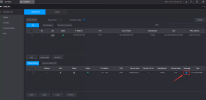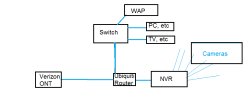I cant get IPC-T54IR-AS-S3 to work with Human, Vehicle, Package, etc detection with my Lorex N864
I use Lorex app for iPhone. The only function through the app is “motion”. But my cheaper similar Lorex camera allow the human, vehicle, etc detection.
I also can’t adjust the varifocal zoom through the phone app.
Any tips?
I use Lorex app for iPhone. The only function through the app is “motion”. But my cheaper similar Lorex camera allow the human, vehicle, etc detection.
I also can’t adjust the varifocal zoom through the phone app.
Any tips?