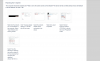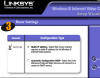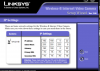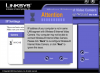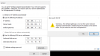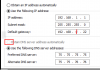I have never setup an internet/webcam and have no idea how to use ip settings. The last time I used this forum was to setup an Axis high end camera which I believe to be broken so I gave up sold it and moved on. Now I am trying to setup a "Linksys WVC11B" out of box, so this thing should work. I read the instruction and one tells me "If you want to connect the camera to a wireless network(I do), refer to the user guide. Looking over the user guide it says "verify that your PC and camera are connected to the network and the camera is configured properly". It says...
1. Make sure your computer has the following wireless settings: • SSID - linksys • Network Mode - Ad-Hoc • Channel - 6 • WEP - Disabled - None of which I know how to do.
It also says
"To access the Utility, launch Internet Explorer, and enter the Camera’s IP address in the Address field. (The default IP address is 192.168.1.115.) Then press Enter. " Which of course I cannot do. It says "This site cannot be reached....took too long to respond."
Since I am here, lets assume my computer is connected to the network. Could someone please tell me how install this thing with a step by step process as if I am a 4 year old....
Thank you for your time.
1. Make sure your computer has the following wireless settings: • SSID - linksys • Network Mode - Ad-Hoc • Channel - 6 • WEP - Disabled - None of which I know how to do.
It also says
"To access the Utility, launch Internet Explorer, and enter the Camera’s IP address in the Address field. (The default IP address is 192.168.1.115.) Then press Enter. " Which of course I cannot do. It says "This site cannot be reached....took too long to respond."
Since I am here, lets assume my computer is connected to the network. Could someone please tell me how install this thing with a step by step process as if I am a 4 year old....
Thank you for your time.
Last edited: