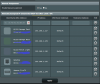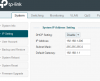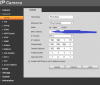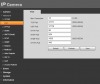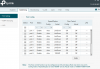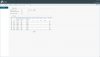Mike A.
Known around here
- May 6, 2017
- 4,201
- 7,069
Does sound like something else is going on.
Have you tried changing the IP of the cam?
When plugged into the switch can you ping the cam?
When plugged into the switch from your computer in a command box if you run "arp -a" do you see the MAC of the cam? Same when plugged into the router (obviously should be able to in that case).
Is the device that you're trying to use to access the cam connected through the router or switch? If with some device like a laptop with a static IP assigned in same range plugged directly into the switch can you then access it? If you remove the network connection from router to switch can you then access the cam?
On the Asus, under LAN, DHCP tab. Look to see if there is an assignment for that IP address or that MAC. Delete if there is.
On the TPLink switch, look for the same thing. Some existing reservation if possible. Is there a DHCP server running on the switch?
Trying to think if there's anything under the Dahua network settings that would affect it but can't think of anything other than the usual IP/mask/gateway and should work or not either way. Double check all of that again.
Have you tried changing the IP of the cam?
When plugged into the switch can you ping the cam?
When plugged into the switch from your computer in a command box if you run "arp -a" do you see the MAC of the cam? Same when plugged into the router (obviously should be able to in that case).
Is the device that you're trying to use to access the cam connected through the router or switch? If with some device like a laptop with a static IP assigned in same range plugged directly into the switch can you then access it? If you remove the network connection from router to switch can you then access the cam?
On the Asus, under LAN, DHCP tab. Look to see if there is an assignment for that IP address or that MAC. Delete if there is.
On the TPLink switch, look for the same thing. Some existing reservation if possible. Is there a DHCP server running on the switch?
Trying to think if there's anything under the Dahua network settings that would affect it but can't think of anything other than the usual IP/mask/gateway and should work or not either way. Double check all of that again.
Last edited: