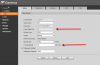I think you're on to something with the I-frame setting (in the actual camera settings apparently) - I found this on the BI website forums - I'll get to work on it and report back tomorrow after another night of cat comings and goings!
e: Not replaying entire clip
Post by
toddgibbs123 » Sat Jan 18, 2020 7:53 am
Looking into this further - it appears most of my cameras are doing this.
Basicaly a camera is triggered and a video recorded. In the preview window i can clearly see an animal (cat, etc) that triggered it. But when I play the video it starts _after_the cat has disappeared and I notice the video is shorter than the preview says it should be.
Does anyone have any ideas?
Thanks
Todd.
toddgibbs123 wrote: ↑
Sat Jan 18, 2020 2:34 pm
Ok, I have tracked it down to the option "Direct-to-disc (H.264/5 IP or hardware encoders only)"
enabling this seems to affect how it replays the clips, reducing their length and missing the first 3-5 seconds.
You need to match your IP camera's frame rate to its i-frame interval in each camera's UI, not in
Blue Iris. If the cameras frame rate is set to 20 fps, then the i-frame interval should be set to 20.
The I-frame interval configures the number of partial frames (P-Frames & B-Frames) that occur between full frames (I-Frames) in the video stream. By default, many cameras will generate an I-Frame 2-3 times the frame rate. For example, if your cameras frame rate is 20 fps then the default the I-Frame interval would be between 40-60. This means it will generate a full picture frame (I-Frame) every 40 to 60 frames.
When using Direct-to-disk, Blue Iris will always start recording on the next i-frame and not partial frames. This would cause you to miss 2-3 seconds of every triggered motion event recorded. To avoid this, you should always
match the I-Frame Interval to the Frame Rate in each cameras UI configuration, not in Blue Iris. In addition, you can set the "Pre-trigger video buffer" to 3 seconds. You can find this settings in Blue Iris camera settings properties -> record tab.