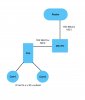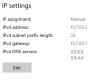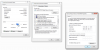Hello - I'm setting up my first IP cameras and I have really limited networking experience. I'm setting up Hanwha cameras with WAVE VMS.
Yes, I have consulted the wiki and forum post here: Dual NIC setup on your Blue Iris Machine | IP Cam Talk, the part that didn't make sense to me was adding another IP under "advanced" in the middle of the forum post.
I have the following infrastructure in mind.
Router -----(192.168.0.x)------ Dual NIC mini PC running Wave VMS ------ (192.168.1.x) ---------- unmanaged switch ---------- 2 Cameras currently
Where the .0.x subnet has internet and 1.x is isolated and the cameras don't have direct internet access.
When I hook my switch up to my internet (0.x subnet) I can see the cameras and use the device manager to get them set up. The issue that I'm having currently is that when I change IP addresses either through the device manager or directly through their IP on the internet, the cameras don't show up on my subnet at all and I can't connect to them. That is, when I disconnect the switch from my 0.x (internet/router) and plug in the 1.x (to/from miniPC) I can't access the cameras, and nothing shows up using an IP scanner. My device manager shows that they have the "new" IP address but nothing is being recognized.
In windows, I have 192.168.1.10 set as my private LAN subnet, mask 255.255.255.0, with no default gateway.
I think part of the problem is that when I change the Wisenet camera IP, it requires a gateway - I had tried 192.168.1.254, and also 1.0, neither of which seemed to work. DNS I set at 8.8.8.8 and 8.8.4.4, I also tried keeping it as default.
There has to be something that I'm missing and I appreciate any help. I'm about at my wits end on this.
Default IP addresses for camera per Hanwha : 192.168.1.100, for encoders decoders is .200
Current IP addresses of cameras 192.168.0.237 and 192.168.0.238, these were auto assigned through DHCP when I hooked them up to the switch WITH internet.
Yes, I have consulted the wiki and forum post here: Dual NIC setup on your Blue Iris Machine | IP Cam Talk, the part that didn't make sense to me was adding another IP under "advanced" in the middle of the forum post.
I have the following infrastructure in mind.
Router -----(192.168.0.x)------ Dual NIC mini PC running Wave VMS ------ (192.168.1.x) ---------- unmanaged switch ---------- 2 Cameras currently
Where the .0.x subnet has internet and 1.x is isolated and the cameras don't have direct internet access.
When I hook my switch up to my internet (0.x subnet) I can see the cameras and use the device manager to get them set up. The issue that I'm having currently is that when I change IP addresses either through the device manager or directly through their IP on the internet, the cameras don't show up on my subnet at all and I can't connect to them. That is, when I disconnect the switch from my 0.x (internet/router) and plug in the 1.x (to/from miniPC) I can't access the cameras, and nothing shows up using an IP scanner. My device manager shows that they have the "new" IP address but nothing is being recognized.
In windows, I have 192.168.1.10 set as my private LAN subnet, mask 255.255.255.0, with no default gateway.
I think part of the problem is that when I change the Wisenet camera IP, it requires a gateway - I had tried 192.168.1.254, and also 1.0, neither of which seemed to work. DNS I set at 8.8.8.8 and 8.8.4.4, I also tried keeping it as default.
There has to be something that I'm missing and I appreciate any help. I'm about at my wits end on this.
Default IP addresses for camera per Hanwha : 192.168.1.100, for encoders decoders is .200
Current IP addresses of cameras 192.168.0.237 and 192.168.0.238, these were auto assigned through DHCP when I hooked them up to the switch WITH internet.