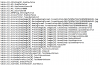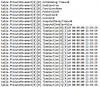Using a Dahua SD5A425XA-HNR PTZ with auto tracking. Looked in the WEB 5 manual and could not find any information about how to turn auto tracking on/off with a schedule using a PTZ preset.
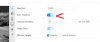
The goal is to have auto tracking on for part of the day but IVS on full time.
Specifically as follows:
0000 to 1200 - Auto tracking ON - IVS ON
1200 to 1600 - Auto tracking OFF - IVS ON
1600 to 2400 - Auto tracking ON - IVS ON
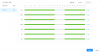
Did try setting up a schedule with two presets using the WEB 5 Dahua camera GUI. Both presets are the same FOV, the only difference being auto track is on for one of the presets and off for the other preset. IVS for both is on. The logic being that one schedule is used for auto tracking ON while the 2nd schedule is used to turn auto tracking OFF.
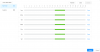
The result of this setup is that when the schedule changes at 1200 auto tracking is OFF with IVS also OFF. The desired behavior is to have IVS ON full time (0000 to 2400) and only switch auto tracking off at 1200 and back on again at 1600.
Looking for suggestions to make this operational as indicated.
The goal is to have auto tracking on for part of the day but IVS on full time.
Specifically as follows:
0000 to 1200 - Auto tracking ON - IVS ON
1200 to 1600 - Auto tracking OFF - IVS ON
1600 to 2400 - Auto tracking ON - IVS ON
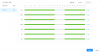
Did try setting up a schedule with two presets using the WEB 5 Dahua camera GUI. Both presets are the same FOV, the only difference being auto track is on for one of the presets and off for the other preset. IVS for both is on. The logic being that one schedule is used for auto tracking ON while the 2nd schedule is used to turn auto tracking OFF.
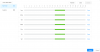
The result of this setup is that when the schedule changes at 1200 auto tracking is OFF with IVS also OFF. The desired behavior is to have IVS ON full time (0000 to 2400) and only switch auto tracking off at 1200 and back on again at 1600.
Looking for suggestions to make this operational as indicated.
Last edited: