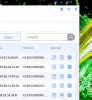Started playing with the Camera today and plugged it into the POE+ switch,but the camera doesn't get an IP address. I'm not sure what the issue could be. Ideas?
SD49225XA-HNR won't pull an IP address
- Thread starter Scooby7274
- Start date
You are using an out of date browser. It may not display this or other websites correctly.
You should upgrade or use an alternative browser.
You should upgrade or use an alternative browser.
Flintstone61
Known around here
is it a new cam? you probably already know this but I'll put it out there just in case....., 192.168.1.108 is the default Ip on the Dahua's ive installed, I think you have to find it on a web browser where it requires you to create password, then you can get into settings and change the Ip to what you need.
looney2ns
IPCT Contributor
You need to initialize the cam by going to 192.168.1.108 in a web broswer.Started playing with the Camera today and plugged it into the POE+ switch,but the camera doesn't get an IP address. I'm not sure what the issue could be. Ideas?
In ONVIF Device manager it shows 192.168.1.108,but when trying to log into it in a browser,I get the site can't be reached error.
My network is 192.168.0.xxx,so it getting an ip of 192.168.1.108 surprises me.
My network is 192.168.0.xxx,so it getting an ip of 192.168.1.108 surprises me.
looney2ns
IPCT Contributor
Read the help file in Device manager, the little cam icon in upper right corner. It's a static IP as it should be, not using DHCP.In ONVIF Device manager it shows 192.168.1.108,but when trying to log into it in a browser,I get the site can't be reached error.
My network is 192.168.0.xxx,so it getting an ip of 192.168.1.108 surprises me.
The easiest way is to take a laptop (if it has an ethernet port) or a tower and turn off wifi and connect the camera cable to the laptop (obviously you need power so if it is on a POE+ switch then connect a cable from the switch to the computer).
Then go into ethernet settings and manually change the IP address of the laptop to 192.168.1.100.
Then go to Internet Explorer - it has to be IE for this camera - and type in 192.168.1.108 (default IP address of Dahua cameras) and you will then access the camera.
Then change the camera to the IP address range of your home network.
Then replug in everything like it was and proceed from there.
Then go into ethernet settings and manually change the IP address of the laptop to 192.168.1.100.
Then go to Internet Explorer - it has to be IE for this camera - and type in 192.168.1.108 (default IP address of Dahua cameras) and you will then access the camera.
Then change the camera to the IP address range of your home network.
Then replug in everything like it was and proceed from there.
ljw2k
Known around here
Download Dahua toolbox and run the batch config tool where you can Initialise the camera and change it's IP ......jobs a good un 
Downloads (cop-eu.com)
Downloads (cop-eu.com)
Last edited:
The easiest way is to take a laptop (if it has an ethernet port) or a tower and turn off wifi and connect the camera cable to the laptop (obviously you need power so if it is on a POE+ switch then connect a cable from the switch to the computer).
Then go into ethernet settings and manually change the IP address of the laptop to 192.168.1.100.
Then go to Internet Explorer - it has to be IE for this camera - and type in 192.168.1.108 (default IP address of Dahua cameras) and you will then access the camera.
Then change the camera to the IP address range of your home network.
Then replug in everything like it was and proceed from there.
That worked.
EMPIRETECANDY
IPCT Vendor
DahuaWiki
looney2ns
IPCT Contributor
On the Dahuawiki, I don't see the model listed,which one do I use for firmware updates and do I do both main and ptz firmware updates?? Thanks
Unless you want to lose autotrack, do not update the firmware on this PTZ.
DO NOT UPDATE THIS PTZ. I REPEAT DO NOT UPDATE THIS PTZ
YOU WILL LOSE AUTOTRACK.
I repeat, you will lose autotrack if you update the firmware. Dahua removed the autotrack from this model.
A theme around here is if it ain't broke, then don't fix it.
DO NOT UPDATE THIS PTZ. I REPEAT DO NOT UPDATE THIS PTZ
YOU WILL LOSE AUTOTRACK.
I repeat, you will lose autotrack if you update the firmware. Dahua removed the autotrack from this model.
A theme around here is if it ain't broke, then don't fix it.
Unless you want to lose autotrack, do not update the firmware on this PTZ.
DO NOT UPDATE THIS PTZ. I REPEAT DO NOT UPDATE THIS PTZ
YOU WILL LOSE AUTOTRACK
Sure glad I asked first. So just leave the firmware alone then. Got it.
Going to get things set up tomorrow.
Yes. but seriously, a common theme around here is don't fix what ain't broke. If the camera is working and meets your needs, in many instances an update breaks what you had working and provides you with something you didn't need. A Z12E that someone updated and then constantly reboots comes to mind, and a certain PTZ that loses autotracking with an update come to mind, a Hikvision ANPR camera losing half the FPS and ability to read US plates - those are big deals to have happen. Don't do it unless it is fixing a problem you are experiencing or adds a feature you really need.
Further, It seems like Hikvision is leading the way with not allowing downgrades unfortunately, and we may see other manufacturers follow suit.
Further, It seems like Hikvision is leading the way with not allowing downgrades unfortunately, and we may see other manufacturers follow suit.
Last edited:
I got to mount it tomorrow and set up the software to get the auto track working. Was planning on having it up already,but work has kind of got in the way.Yes. but seriously, a common theme around here is don't fix what ain't broke. If the camera is working and meets your needs, in many instances an update breaks what you had working and provides you with something you didn't need. A Z12E that someone updated and then constantly reboots comes to mind, and this PTZ that loses autotracking with an update come to mind - both of those are big deals to have happen. Don't do it unless it is fixing a problem you are experiencing or adds a feature you really need.