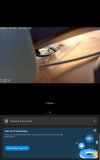Help needed for a camera Newbie!
I have a TP-Link C310 camera which works OK on wired (it even formats the SD card in the camera and updated the firmware) but doesn't work on wireless, using TP-Link's Tapo Android app. It never gets an IP address assigned by the DHCP server on my TP-Link Archer C80 router. All my wireless devices connect Ok to my router.
I've just been trying a new Sunnyjane Battery Outdoor Wireless Camera. That has no wired socket but same problem with my router.
TP-Link support just paste their camera support documentation pages on their replies to my posting the prblem on my C3130. I've tried chatting with the Sunnyjane camera's customer services using the Aiwit Android app for connecting the camera, but they don't reply.
Only thing that I can think of is a setting in my router. Any ideas please?
I have a TP-Link C310 camera which works OK on wired (it even formats the SD card in the camera and updated the firmware) but doesn't work on wireless, using TP-Link's Tapo Android app. It never gets an IP address assigned by the DHCP server on my TP-Link Archer C80 router. All my wireless devices connect Ok to my router.
I've just been trying a new Sunnyjane Battery Outdoor Wireless Camera. That has no wired socket but same problem with my router.
TP-Link support just paste their camera support documentation pages on their replies to my posting the prblem on my C3130. I've tried chatting with the Sunnyjane camera's customer services using the Aiwit Android app for connecting the camera, but they don't reply.
Only thing that I can think of is a setting in my router. Any ideas please?