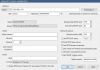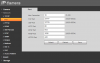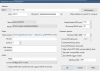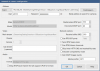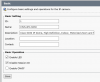Hey guys, any help would be appreciated here...
I got some Cisco cameras given to me from work and I'm trying to set them up in Blue Iris but I can't seem to get the connection settings right to get the video feed. So far I've...
1) Factory reset the camera
2) Logged into the camera, set user name and password on the camera
3) Set a static IP
4) Enabled ONVIF
I've played around with some of the port settings but I'm not sure if that's what the problem is or not. The error I continue to get is 80000007a (Check Port/User/Password).
I'm sure this is some small setting or network port configuration I'm overlooking that hopefully someone can help out with. Thanks in advance for the help!
I got some Cisco cameras given to me from work and I'm trying to set them up in Blue Iris but I can't seem to get the connection settings right to get the video feed. So far I've...
1) Factory reset the camera
2) Logged into the camera, set user name and password on the camera
3) Set a static IP
4) Enabled ONVIF
I've played around with some of the port settings but I'm not sure if that's what the problem is or not. The error I continue to get is 80000007a (Check Port/User/Password).
I'm sure this is some small setting or network port configuration I'm overlooking that hopefully someone can help out with. Thanks in advance for the help!
Last edited: