Where in BI to get rid of date/time overlays in clips?
- Thread starter Mike A.
- Start date
You are using an out of date browser. It may not display this or other websites correctly.
You should upgrade or use an alternative browser.
You should upgrade or use an alternative browser.
Sphinxicus
Getting comfortable
tried taking the tick out of the "Display Overlays Live" box which is in the video tab of camera settings. This will remove it from live views
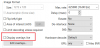
If you want it gone from recordings. Then click on the Edit Overlays button, click on the timestamp in the next window to highlight it and remove it by clicking Delete
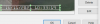
Page 57 in the Cameras > Advanced Video Topics > Overlays section of the User Manual.
If you want it gone from recordings. Then click on the Edit Overlays button, click on the timestamp in the next window to highlight it and remove it by clicking Delete
Page 57 in the Cameras > Advanced Video Topics > Overlays section of the User Manual.
Sphinxicus
Getting comfortable
- May 6, 2017
- 4,074
- 6,833
Don't think that there is. I looked everywhere I could think to look.
Kind of an odd way to do it. And being on by default. If you have to delete it, then you have go back in and recreate it vs just switching it on/off as you might want as overlays are handled in most cams. Better might be to have a display on/off checkbox on that edit screen.
But it is as it is and as you say not something that most will be doing often.
Thanks again.
Kind of an odd way to do it. And being on by default. If you have to delete it, then you have go back in and recreate it vs just switching it on/off as you might want as overlays are handled in most cams. Better might be to have a display on/off checkbox on that edit screen.
But it is as it is and as you say not something that most will be doing often.
Thanks again.
In the camera settings > webcast tab, there is also the ability to toggle overlays when serving video through the web server. But I'm not aware of a setting to toggle them for playing a clip in the local console.
- May 6, 2017
- 4,074
- 6,833
That seems right. And unless you have something created as an overlay, then nothing appears in either case.
Makes sense I suppose now that there's no on/off toggle on the Video tab since, according to the excerpt from the help file that you posted, they're always written. Just a question of whether you have something setup as an overlay whether there's anything to write/show.
In my case I'll just delete the BI overlay. I have a standard way of doing it otherwise for each cam.
Makes sense I suppose now that there's no on/off toggle on the Video tab since, according to the excerpt from the help file that you posted, they're always written. Just a question of whether you have something setup as an overlay whether there's anything to write/show.
In my case I'll just delete the BI overlay. I have a standard way of doing it otherwise for each cam.
sebastiantombs
Known around here
I make it a habit to disable the BI overlays when I set up a new camera.
