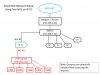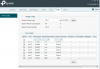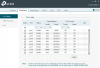Longtime lurker here. Not sure if this is a Dahua issue or a networking issue I'm having, but I'll try here first because I suspect the latter.
I grabbed a new EmpireTech IPC-T5442T-ZE cam from EMPIRETECANDY during his recent new year sale. I have one other non varifocal 5442 and two older 5321 cams (purchased directly from Andy), which have been working great for years.
When I tried to set up the new camera, I connected it by ethernet to a POE port on my newish TPLink 16 port switch (this one, which is on the POE switch suggestion list: ). One of my 5231s is already connected like that to a POE port on that switch, and I have the other two cams connected via a non POE port to another dumb switch and power inserters in my garage. This switch is my first (semi) managed switch, but I hadn't even logged into the "Easy Smart" interface until recently. It had always worked just fine for me as a dumb swich. Poking around in there did not produce any obvious change or solution to the problem I'm about to describe.
I couldn't get the camera to connect this way at all. No DHCP assignment by my router, and the browser connection timed out. I had no such problems setting up the other cams, or with accessing them still via the browser. I use Edge in IE mode, and the other cams have of course been changed from their default IPs.
I tried connecting the new cam to a non POE port on the switch and a 12v power supply, and had the same result. I was ready to send it back to Amazon but reached out first to Andy by email. He said something in his response that made me realize that I hadn't set up any cameras since getting the new switch, so I tried it with a 12v power supply and an ethernet port on the back of my Asus AC86U router. Everything worked perfectly in this configuration.
I figured I would just set up the cam, change the default IP, plug it back into a POE port on the switch (minus the 12v supply), and all would be well, but I still can't get any response from the camera when plugged into the switch. Different POE ports on the switch, different ethernet cables, power cycling the switch- it doesn't matter. The browser just times out when trying to log in, like there's nothing there. The link light on the switch for that port turns on when I connect the 12v supply, but no other signs of life really. The cam only works for me when connected to an open ethernet port on the router and a 12v supply.
Anyone have any clue what I'm doing wrong here? I appreciate and am open to any suggestions.
I grabbed a new EmpireTech IPC-T5442T-ZE cam from EMPIRETECANDY during his recent new year sale. I have one other non varifocal 5442 and two older 5321 cams (purchased directly from Andy), which have been working great for years.
When I tried to set up the new camera, I connected it by ethernet to a POE port on my newish TPLink 16 port switch (this one, which is on the POE switch suggestion list: ). One of my 5231s is already connected like that to a POE port on that switch, and I have the other two cams connected via a non POE port to another dumb switch and power inserters in my garage. This switch is my first (semi) managed switch, but I hadn't even logged into the "Easy Smart" interface until recently. It had always worked just fine for me as a dumb swich. Poking around in there did not produce any obvious change or solution to the problem I'm about to describe.
I couldn't get the camera to connect this way at all. No DHCP assignment by my router, and the browser connection timed out. I had no such problems setting up the other cams, or with accessing them still via the browser. I use Edge in IE mode, and the other cams have of course been changed from their default IPs.
I tried connecting the new cam to a non POE port on the switch and a 12v power supply, and had the same result. I was ready to send it back to Amazon but reached out first to Andy by email. He said something in his response that made me realize that I hadn't set up any cameras since getting the new switch, so I tried it with a 12v power supply and an ethernet port on the back of my Asus AC86U router. Everything worked perfectly in this configuration.
I figured I would just set up the cam, change the default IP, plug it back into a POE port on the switch (minus the 12v supply), and all would be well, but I still can't get any response from the camera when plugged into the switch. Different POE ports on the switch, different ethernet cables, power cycling the switch- it doesn't matter. The browser just times out when trying to log in, like there's nothing there. The link light on the switch for that port turns on when I connect the 12v supply, but no other signs of life really. The cam only works for me when connected to an open ethernet port on the router and a 12v supply.
Anyone have any clue what I'm doing wrong here? I appreciate and am open to any suggestions.
As an Amazon Associate IPCamTalk earns from qualifying purchases.