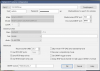Need help with set of Wyze V2 cam using RTSP on BI 5 keep getting no signal
- Thread starter bob4412
- Start date
You are using an out of date browser. It may not display this or other websites correctly.
You should upgrade or use an alternative browser.
You should upgrade or use an alternative browser.
Here's some reading if you receive no direct response (I use BI but not Wyze cams). ==>> site:ipcamtalk.com wyze RTSP
BTW, have you put in cam IP, user/pass and told BI to "inspect" ?
Welcome to IPCT !
BTW, have you put in cam IP, user/pass and told BI to "inspect" ?
Welcome to IPCT !

where is the inspect? when i set them up i add the user/passHere's some reading if you receive no direct response (I use BI but not Wyze cams). ==>> site:ipcamtalk.com wyze RTSP
BTW, have you put in cam IP, user/pass and told BI to "inspect" ?
Welcome to IPCT !
Welcome to the forum.
What version on BI are you on?
First, I assume you are using the rtsp firmware. It's been awhile since I've played with the Wyze cam, are you able to assign a static IP address to the cam? I used the MAC address and reserve an IP address in my router. I will assume you didn't assign a static IP. First, I would unplug all cams.
Next, log into your router, find the list of devices currently assigned an IP address (i.e. your router is on 192.168.0.1)
Next, plug in the first cam (may take a minute or so), then check your list again to see if it shows up.
Note the IP address (for example 192.168.0.111) that was assigned to the cam and the MAC address (i.e. 38:78:3B:h3:7F:12).
On your router, you may need to look where you can assign an IP address to a particular MAC address. This will reserve that IP address to this device, such that if your cam gets rebooted, BI will be able to reconnect to it.
Next, in BI, add camera, under video tab, enter the IP address, for example 192.168.0.111, the login (i.e. admin) and the password for the cam, then hit find/inspect. If it finds it, it should show the main stream as: /Streaming/Channels/101.
Another program I use is VLC. Use that and select File / Open Network Stream... and enter in
Once you get the first one, just plug one at a time and repeat above.
What version on BI are you on?
First, I assume you are using the rtsp firmware. It's been awhile since I've played with the Wyze cam, are you able to assign a static IP address to the cam? I used the MAC address and reserve an IP address in my router. I will assume you didn't assign a static IP. First, I would unplug all cams.
Next, log into your router, find the list of devices currently assigned an IP address (i.e. your router is on 192.168.0.1)
Next, plug in the first cam (may take a minute or so), then check your list again to see if it shows up.
Note the IP address (for example 192.168.0.111) that was assigned to the cam and the MAC address (i.e. 38:78:3B:h3:7F:12).
On your router, you may need to look where you can assign an IP address to a particular MAC address. This will reserve that IP address to this device, such that if your cam gets rebooted, BI will be able to reconnect to it.
Next, in BI, add camera, under video tab, enter the IP address, for example 192.168.0.111, the login (i.e. admin) and the password for the cam, then hit find/inspect. If it finds it, it should show the main stream as: /Streaming/Channels/101.
Another program I use is VLC. Use that and select File / Open Network Stream... and enter in
Code:
RTSP://login:password@192.168.0.111:554/Streaming/Channels/101Once you get the first one, just plug one at a time and repeat above.
Have do all above no luck get FAILED WITH HTTP 12029Welcome to the forum.
What version on BI are you on?
First, I assume you are using the rtsp firmware. It's been awhile since I've played with the Wyze cam, are you able to assign a static IP address to the cam? I used the MAC address and reserve an IP address in my router. I will assume you didn't assign a static IP. First, I would unplug all cams.
Next, log into your router, find the list of devices currently assigned an IP address (i.e. your router is on 192.168.0.1)
Next, plug in the first cam (may take a minute or so), then check your list again to see if it shows up.
Note the IP address (for example 192.168.0.111) that was assigned to the cam and the MAC address (i.e. 38:78:3B:h3:7F:12).
On your router, you may need to look where you can assign an IP address to a particular MAC address. This will reserve that IP address to this device, such that if your cam gets rebooted, BI will be able to reconnect to it.
Next, in BI, add camera, under video tab, enter the IP address, for example 192.168.0.111, the login (i.e. admin) and the password for the cam, then hit find/inspect. If it finds it, it should show the main stream as: /Streaming/Channels/101.
Another program I use is VLC. Use that and select File / Open Network Stream... and enter in
Code:RTSP:/login:password@192.168.0.111:554/Streaming/Channels/101
Once you get the first one, just plug one at a time and repeat above.
Opening 192.168.1.137 port 80...Have do all above no luck get FAILED WITH HTTP 12029
HTTP Get / request...
Failed with HTTP 12029
Opening 192.168.1.137 port 8999...
ONVIF GetSystemDateAndTime
HTTP 12029
Checking for common cameras...
Foscam FI86xx/98xx compatible?
Foscam FI89xx compatible?
Foscam FI9821 V2 compatible?
Foscam FI9821 media port compatible?
Cantonk port 34567?
RTSP port open?
No automatic configuration made
Done
Ok, change http to rtsp in pulldown menu, and enter in your login:yourpassword@192.168.1.137:554, then Find/Inspect...
View attachment 85814
Opening 10.0.2.35 port 8999...
ONVIF GetSystemDateAndTime
HTTP 12002
Checking for common cameras...
Foscam FI86xx/98xx compatible?
Foscam FI89xx compatible?
Foscam FI9821 V2 compatible?
Foscam FI9821 media port compatible?
Cantonk port 34567?
RTSP port open?
No automatic configuration made
Done
ONVIF GetSystemDateAndTime
HTTP 12002
Checking for common cameras...
Foscam FI86xx/98xx compatible?
Foscam FI89xx compatible?
Foscam FI9821 V2 compatible?
Foscam FI9821 media port compatible?
Cantonk port 34567?
RTSP port open?
No automatic configuration made
Done
Ok, spankdog is correct, sorry I was on the wrong camera.
change to RTSP in pulldown, enter in: yourlogin:yourpassword@192.168.1.137:554/live, then hit the Ok button at bottom and wait, sometimes it takes a few minutes. If all fails, try using VLC program instead
change to RTSP in pulldown, enter in: yourlogin:yourpassword@192.168.1.137:554/live, then hit the Ok button at bottom and wait, sometimes it takes a few minutes. If all fails, try using VLC program instead
Opening 192.168.1.137 port 8999...Ok, spankdog is correct, sorry I was on the wrong camera.
change to RTSP in pulldown, enter in: yourlogin:yourpassword@192.168.1.137:554/live, then hit the Ok button at bottom and wait, sometimes it takes a few minutes. If all fails, try using VLC program instead
ONVIF GetSystemDateAndTime
HTTP 12029
Checking for common cameras...
Foscam FI86xx/98xx compatible?
Foscam FI89xx compatible?
Foscam FI9821 V2 compatible?
Foscam FI9821 media port compatible?
Cantonk port 34567?
RTSP port open?
RTSP port detected!
Done
Still no luck
No LuckDo not hit Find/Inspect, just hit the Ok button.... So,
change to RTSP in pulldown, enter in: yourlogin:yourpassword@192.168.1.137:554/live
then hit Ok
bob4412....
I would just try copying the settings i posted above, Put your username and pw in the correct boxes and just enter 192.168.1.137:554/live in the address box. Also I assume you've already done this but you did enable rtsp on each cam in the wyze app correct? Under settings>advanced.
I would just try copying the settings i posted above, Put your username and pw in the correct boxes and just enter 192.168.1.137:554/live in the address box. Also I assume you've already done this but you did enable rtsp on each cam in the wyze app correct? Under settings>advanced.
I have looked at the cams on my phone and they are on working fine checked the RTSP no change also se IP for the camsNo Luck
Try VLC, download VLC software and try to contact the cam that way, select Media / Open Network Stream... then enter in your string:
rtsp://yourlogin:yourpassword@192.168.1.137:554/live
don't forget to use your own login/password and IP address...
 www.videolan.org
www.videolan.org
rtsp://yourlogin:yourpassword@192.168.1.137:554/live
don't forget to use your own login/password and IP address...
Download official VLC media player for Windows - VideoLAN
No LuckI have looked at the cams on my phone and they are on working fine checked the RTSP no change also se IP for the cams
Connection failed:Try VLC, download VLC software and try to contact the cam that way, select Media / Open Network Stream... then enter in your string:
rtsp:/yourlogin:yourpassword@192.168.1.137:554/live
don't forget to use your own login/password and IP address...
Download official VLC media player for Windows - VideoLAN
www.videolan.org
VLC could not connect to "192.168.137:554".
Your input can't be opened:
VLC is unable to open the MRL 'rtsp:/dylan:4620@192.168.137:554/live'. Check the log for details.