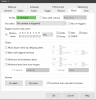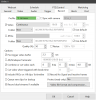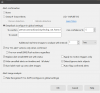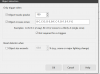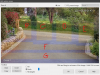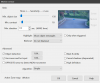- Mar 9, 2014
- 36,891
- 21,414
5.4.6 - May 17, 2021
As requested by several customers, a continuous + triggered recording mode is now offered
separately from the continuous + alerts mode. This mode ensures that the main stream is
also recorded for cancelled alerts as well as confirmed alerts.
Replacing the Analyze image with DeepStack option on the viewer’s right-click menu is a
Testing & tuning menu with an Analyze with DeepStack option. This option pushes
BVR video frames through DeepStack as quickly as possible (may not always update in realtime unless you pause and step).
With dual-streaming and direct to disc enabled, main stream frames that are sent through
DeepStack when the camera is triggered are flagged in the BVR file. As these are played in
the viewer with the Analyze with DeepStack option enabled, the image border will be
shown in blue, allowing you to identify precisely which frames were used for the alert
confirmation. A catch-22 arises however if you are using the continuous + alerts recording
mode, as these frames are never actually recorded—use continuous or continuous + triggered if
you want to take advantage of this tuning feature.
When analyzing multiple frames with DeepStack against both “to confirm” and “to cancel”
object lists, an effort is made to choose the “best” confirmed image according to higher
confidences and the presence of (more) faces. By default, the alert will continue with a
single found “to confirm” object, but you can force continued analysis by placing any object
label in the “to cancel” box (even one that will never be found).
The “to confirm” and “to cancel” boxes may now contain labels ending with the * wildcard.
This is handy if you have multiple faces for a single person—you might use chris* for
example to match defined faces for chris_1, chris_2, chris_side, etc.
A new right-click option in the Alerts list allows you to manually cancel and confirm alerts.
As requested by several customers, a continuous + triggered recording mode is now offered
separately from the continuous + alerts mode. This mode ensures that the main stream is
also recorded for cancelled alerts as well as confirmed alerts.
Replacing the Analyze image with DeepStack option on the viewer’s right-click menu is a
Testing & tuning menu with an Analyze with DeepStack option. This option pushes
BVR video frames through DeepStack as quickly as possible (may not always update in realtime unless you pause and step).
With dual-streaming and direct to disc enabled, main stream frames that are sent through
DeepStack when the camera is triggered are flagged in the BVR file. As these are played in
the viewer with the Analyze with DeepStack option enabled, the image border will be
shown in blue, allowing you to identify precisely which frames were used for the alert
confirmation. A catch-22 arises however if you are using the continuous + alerts recording
mode, as these frames are never actually recorded—use continuous or continuous + triggered if
you want to take advantage of this tuning feature.
When analyzing multiple frames with DeepStack against both “to confirm” and “to cancel”
object lists, an effort is made to choose the “best” confirmed image according to higher
confidences and the presence of (more) faces. By default, the alert will continue with a
single found “to confirm” object, but you can force continued analysis by placing any object
label in the “to cancel” box (even one that will never be found).
The “to confirm” and “to cancel” boxes may now contain labels ending with the * wildcard.
This is handy if you have multiple faces for a single person—you might use chris* for
example to match defined faces for chris_1, chris_2, chris_side, etc.
A new right-click option in the Alerts list allows you to manually cancel and confirm alerts.