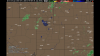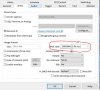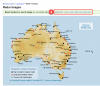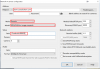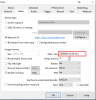First off, please note that in order to display an animated GIF image as a camera, your Blue Iris must be version 4.7.6.2 or above.
Member @beepsilver brought to my attention the quality animated weather radar loops offered by Intellicast as an alternative to Weather Underground. About the only thing I like about WU is that the animation can be more local (animation covers one weather radar) instead of the larger region covered by Intellicast. If Intellicast offers a more local animation I have yet to discover it.
That being said, that larger animated region provided by Intellicast can be a complement to WU and offers redundancy as well, since WU seems to go down frequently. The Intellicast animation will also put up a red X where a weather radar has been reported as 'down', so it's a win-win. I now have a cam configured several days now for the more local Weather Underground and as of today, a cam configured with the GA (southeast) region offered by Intellicast.
The method I used to determine the URL for an animated 'GIF' of the desired weather radar loop on Intellicast is as follows:
1) Open Internet Explorer (you can use any browser that you know how to do this with...I've only done it with IE).
2) Go to this URL: Intellicast - Current Radar in GA - Columbus
3) Go to the dropdown menu to the left under 'Region' and select the desired region to be displayed.
4) Toward the right click on 'Play Animation'.
5) In IE, press CTRL-U or click on 'View', select 'Source'.
6) Insure cursor is on line #1 (start of document).
7) Press CTRL-F or 'Edit', then 'Find'.
8) Type in or copy and paste this into the 'Find' window: 9) Click on 'Next'.
10) The editor should find and highlight the above text; copy the rest of the link to the end which includes '.gif'. Your copied link should look similar to this: Your link may differ from the above depending on which region you selected in Step #3. Test by pasting into a new browser's URL area and hit 'Enter'. If your desired animated GIF comes up, you're good, proceed to step #11.
11) In Blue Iris, create a new camera with 'Video' tab configured as in image #1 below.
12) Configure the new camera as in Image #2 below. You can copy the first part of your tested & working URL above (images.intellicast.com) and paste into the address at top, then copy the second part you found above ( /WxImages/RadarLoop/csg_None_anim.gif ) and paste into the 'Video Path'.
Click on 'OK' and enjoy your new animated weather radar loop as a camera!
Again, kudos to @beepsilver for getting me started on this. I think that @Weather_Junkie , @Cameraguy , @awsum140 , @Mike A. and @looney2ns will like this, too.
Image #1
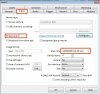
Image #2
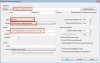
Member @beepsilver brought to my attention the quality animated weather radar loops offered by Intellicast as an alternative to Weather Underground. About the only thing I like about WU is that the animation can be more local (animation covers one weather radar) instead of the larger region covered by Intellicast. If Intellicast offers a more local animation I have yet to discover it.
That being said, that larger animated region provided by Intellicast can be a complement to WU and offers redundancy as well, since WU seems to go down frequently. The Intellicast animation will also put up a red X where a weather radar has been reported as 'down', so it's a win-win. I now have a cam configured several days now for the more local Weather Underground and as of today, a cam configured with the GA (southeast) region offered by Intellicast.
The method I used to determine the URL for an animated 'GIF' of the desired weather radar loop on Intellicast is as follows:
1) Open Internet Explorer (you can use any browser that you know how to do this with...I've only done it with IE).
2) Go to this URL: Intellicast - Current Radar in GA - Columbus
3) Go to the dropdown menu to the left under 'Region' and select the desired region to be displayed.
4) Toward the right click on 'Play Animation'.
5) In IE, press CTRL-U or click on 'View', select 'Source'.
6) Insure cursor is on line #1 (start of document).
7) Press CTRL-F or 'Edit', then 'Find'.
8) Type in or copy and paste this into the 'Find' window: 9) Click on 'Next'.
10) The editor should find and highlight the above text; copy the rest of the link to the end which includes '.gif'. Your copied link should look similar to this: Your link may differ from the above depending on which region you selected in Step #3. Test by pasting into a new browser's URL area and hit 'Enter'. If your desired animated GIF comes up, you're good, proceed to step #11.
11) In Blue Iris, create a new camera with 'Video' tab configured as in image #1 below.
12) Configure the new camera as in Image #2 below. You can copy the first part of your tested & working URL above (images.intellicast.com) and paste into the address at top, then copy the second part you found above ( /WxImages/RadarLoop/csg_None_anim.gif ) and paste into the 'Video Path'.
Click on 'OK' and enjoy your new animated weather radar loop as a camera!
Again, kudos to @beepsilver for getting me started on this. I think that @Weather_Junkie , @Cameraguy , @awsum140 , @Mike A. and @looney2ns will like this, too.
Image #1
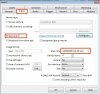
Image #2
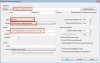
Last edited: