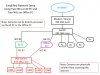I have about 89 wireless devices connected to my TP-Link AX6000 Wi-Fi router which is connected to a Sonicwall TZ500 firewall then out to my AT&T Gigabit modem.
Among the 89 wireless devices are several such as video doorbells, surveillance cameras - ReoLink E1 Pro's, EZVIZ cameras, Amcrest cameras and a couple of no-name cameras all using both bands (2.4G and 5G) - and then I have a dedicated wired computer that I use as my Blue Iris server with all of them streaming to that as well as their own cloud and native apps.
What should I do to try to prevent the constant lagging and dropping of the cameras randomly? I've tried utilizing an ASUS MESH system with as many as 4 ASUS routers and still had the same problem. I've tried using extenders to see if it was a signal issue, I've tried specifying a specific channel and channel width after finding out what the best ones were using WiFi Analytics but nothing I've done seem to be working. When I look at the cameras connected to the router, they all typically have all bars. Sometimes they might drop 1 bar, but usually they have all bars so it doesn't appear to be a signal strength problem. They all stream of course, and I also have other devices that are stream such as my AT&T DirecTV Stream boxes, computers, tablets, phones, etc. I also run a variety of additional smart-home devices which don't continuously stream, but are still utilizing some bandwidth.
The only thing that I could think of is perhaps the bottleneck is the router itself, or perhaps the firewall. They all support wired GB connectivity and are all using it, but I know that each device has it's own CPU, caching and RAM limitations. I read that using WiFi 5, you're limited to 8 streams but I'm not sure what exactly that means because the routers typically claim to theoretically support up to 250 devices or so and I know I have at least 24 continuous video streaming devices working 24/7. Could the problem be that the router's hardware itself (even in a mesh configuration) just isn't powerful enough? If so, what could I do to try to offload some of the work of that router? Configure some AP's? Would that still have to utilize the hardware of the router? If so, would it be the same as just connecting them all to the same router?
I'm looking for an idea of how I can configure this topology so that the cameras, smart devices, video doorbells, etc. don't lag and drop/disconnect as much but are also all on the same network so that they can all be accessed and work together without having multiple routers with their own subnets and I have to keep jumping back and forth to that specific SSID/network in order to configure/see/use the devices on that particular one.
Thanks for any suggestions!
Among the 89 wireless devices are several such as video doorbells, surveillance cameras - ReoLink E1 Pro's, EZVIZ cameras, Amcrest cameras and a couple of no-name cameras all using both bands (2.4G and 5G) - and then I have a dedicated wired computer that I use as my Blue Iris server with all of them streaming to that as well as their own cloud and native apps.
What should I do to try to prevent the constant lagging and dropping of the cameras randomly? I've tried utilizing an ASUS MESH system with as many as 4 ASUS routers and still had the same problem. I've tried using extenders to see if it was a signal issue, I've tried specifying a specific channel and channel width after finding out what the best ones were using WiFi Analytics but nothing I've done seem to be working. When I look at the cameras connected to the router, they all typically have all bars. Sometimes they might drop 1 bar, but usually they have all bars so it doesn't appear to be a signal strength problem. They all stream of course, and I also have other devices that are stream such as my AT&T DirecTV Stream boxes, computers, tablets, phones, etc. I also run a variety of additional smart-home devices which don't continuously stream, but are still utilizing some bandwidth.
The only thing that I could think of is perhaps the bottleneck is the router itself, or perhaps the firewall. They all support wired GB connectivity and are all using it, but I know that each device has it's own CPU, caching and RAM limitations. I read that using WiFi 5, you're limited to 8 streams but I'm not sure what exactly that means because the routers typically claim to theoretically support up to 250 devices or so and I know I have at least 24 continuous video streaming devices working 24/7. Could the problem be that the router's hardware itself (even in a mesh configuration) just isn't powerful enough? If so, what could I do to try to offload some of the work of that router? Configure some AP's? Would that still have to utilize the hardware of the router? If so, would it be the same as just connecting them all to the same router?
I'm looking for an idea of how I can configure this topology so that the cameras, smart devices, video doorbells, etc. don't lag and drop/disconnect as much but are also all on the same network so that they can all be accessed and work together without having multiple routers with their own subnets and I have to keep jumping back and forth to that specific SSID/network in order to configure/see/use the devices on that particular one.
Thanks for any suggestions!
As an Amazon Associate IPCamTalk earns from qualifying purchases.