Able to view all live cameras/groups on Roku!
- Thread starter erkme73
- Start date
You are using an out of date browser. It may not display this or other websites correctly.
You should upgrade or use an alternative browser.
You should upgrade or use an alternative browser.
Updated 9-27-17
I have now been using the Roku app on my TCL TVs for the last couple of months with zero questionable (or remote) logins...
Thanks for your detailed instructions here. I've temporarily (until I can get an extended hdmi cable) enabled wireless stream via roku via the demo version of this app.
Works well. Thanks again
I know this an old thread, but is there anyway to change the size of the screen saver... I can get it to show my camera group, but the display is real smal
I know there are options for the screen saver to stretch or keep aspect ratio - but beyond that, you'll probably have to reach out to the developer of the app. He's pretty responsive to suggestions.
lightspeedoriginal
n3wb
My Roku App is different than what your screen show. All we have is a "Stream URL" and no matter what combination I've tried, I still can't get it to connect. Hoping someone can give me an idea... This would be a great addition to that Roku App, as was mentioned it only tiles up to 4 cameras at a time, and I have more than that. ThanksUpdated 9-27-17
I have now been using the Roku app on my TCL TVs for the last couple of months with zero questionable (or remote) logins. Unlike @DLONG, who has been seeing repeated local logins originating from the Roku app, I have seen only a single login when I make the connection from a given Roku TV to the server. I cannot explain this difference, but with it configured as follows, I feel comfortable enough to continue using the app (and even recommend it if others have the same experience I do).
Set each Roku device (or TV) to a static IP address on the local network. I have mine set to .80, thru .85. I use the static DHCP feature of my router (tomato) to make sure that each TV is assigned the same IP every time (though you can manually apply a static IP at the device).
In Blue Iris, go to golbal settings, webserver, and click on the 'advanced' button at the bottom.
In the first box, enter the IP address(es) of the devices which should have unchallenged access to the BI server as admin. Place a carrot symbol (^) in front of each IP address:
View attachment 22114
Now, when any device with an IP starting with ^ attempts to access the BI webserver, it will have immediate access as admin - it will not be prompted for credentials.
Note: This is also the place where you would add black listed IPs (place a minus (-) sign ahead of IP). It's also the place where automatically blacklisted IP are added after too many failed attempts (if you have that feature turned on).
Now, on the Roku app, add the camera (or group) as follows (for some reason my Moto would NOT focus on my TV):
View attachment 22115
As you can see, the Login and Password field are completely blank - meaning this TV, and therefore the Roku app do not have any credentials (to reveal to anyone else) - nor will the credentials be sent over the LAN for any type of packet-sniffing malware to intercept and relay it.
The IP address if the BI server is the address PLUS port (if you're using something other than 80 on the LAN).
Notice that the MJPEG and JPEG links are "/mjpg/CAMERA_SHORT_NAME?" and "/image/CAMERA_SHORT_NAME?", respectively. While you can use your Roku remote to add these, I did it through a web browser (go to RokupIPAddress:12345 while on the "easy add" screen on the Roku. MUCH easier. Just hit back after submitting each camera, and then it's just a matter of making the minor changes between the different cameras/groups.
Ultimately, you end up with this:
View attachment 22116
I wish I knew what is causing @DLONG's excessive logins from his Roku app. Fortunately, I am not seeing that. Fingers crossed
ETA: I DO see a login from the Roku to the BI server once per second WHILE THE TV IS DISPLAYING CAMERAS. But since it coincides with my active viewing (or when the screen saver is on) and does not appear to affect CPU or create other performance issues, I do not see this as an issue. The IP matches the Roku.
10 9/26/2017 8:00:53 AM admin 192.168.0.85: Login10 9/26/2017 8:00:54 AM admin 192.168.0.85: Login10 9/26/2017 8:00:56 AM admin 192.168.0.85: Login10 9/26/2017 8:00:57 AM admin 192.168.0.85: Login10 9/26/2017 8:00:58 AM admin 192.168.0.85: Login10 9/26/2017 8:00:58 AM admin 192.168.0.85: Login10 9/26/2017 8:00:59 AM admin 192.168.0.85: Login10 9/26/2017 8:01:00 AM admin 192.168.0.85: Login10 9/26/2017 8:01:02 AM admin 192.168.0.85: Login10 9/26/2017 8:01:03 AM admin 192.168.0.85: Login-----------------
UPDATED 6-20-17
Thanks to @DLONG for pointing this out - but apparently there is a significant security vulnerability when using this channel. Whether it is the developer or an exploit in his app, somehow, someway, when using it, hackers are able to access the BI server using the credentials entered on the Roku device. I have found several IP addressed from Turkey and China connected and logged in using the account credentials I used for the Roku.
If you are going to use this, make sure you provide a unique set of credentials, and make that user access limited to only those cameras which could be compromised without privacy concerns.
-----------------
I don't know if this has been discussed before (couldn't find any hits on Roku and Blue Iris using search) - but just started playing around with some of the 'channels' in Roku to see if any supported BI.
This one works like a DREAM.
The key is getting the correct mjpg path from the BI webserver. Once you have that, you can turn any Roku TV into a live monitor.
There are two fields for each 'camera' you configure that require the path:
MJPEG: /mjpg/[camera or group name]?
JPEG: /image/[camera or group name]?
The first is used for the full screen display. The latter is used for the thumbnail in the preview window as you scroll through the cameras you've set up (though the thumbnails do update about 1 hz).
What's cool is you can set the Roku to use the channel as a screen saver, so whenever it times out, it'll pull up a live, full-screen, dynamic feed from any single camera (or index/group).
There's a free (bascic) version of the channel, which is limited to a single camera. The full app is only $5 and well worth it, IMHO.
Also, there's an 'easy setup' option which turns on a small webserver on your Roku. That allows you to use a browser (on your mobile phone or PC) and go to the IP address of the Roku (port 12345) to add cameras. It's a WHOLE lot easier than trying to use the remote.
Unfortunately, while the payment for the channel does enable it on all of your linked Roku devices, the camera configurations do NOT link. So you have to set up each Roku.
This is a great way to set up remote monitors using TV's with roku sticks...
Yeah, it has changed a little bit since I originally posted my details. Here's a pic of my settings...
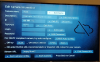
So, for the "Stream URL" field, the syntax is /mjpg/[short_camera_name] Or, if you want a GROUP of cameras to be visible - which is the ideal way to view more than four cameras at once (and also a lot let demanding on the server since there aren't four simultaneous logins), you use /mjpg/[group_name]
In my case, the name "front" shown above is actually for my front group of cameras. So as far as the Roku app is concerned, it's just logging in to one camera - and BI is sending the indexed/gallery view.

Keep in mind that you should not have to "scan" for anything. If you have the LAN IP address and port for the BI server, and you have the correct syntax in the stream URL, it will work. The only other caveat is that you either provide valid credentials - or you give the IP address of the ROKU device admin rights (settings/webserver/advanced - add ^[ROKU_IP]) As stated above, I am leery of giving any connected device credentials to my BI machine.
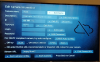
So, for the "Stream URL" field, the syntax is /mjpg/[short_camera_name] Or, if you want a GROUP of cameras to be visible - which is the ideal way to view more than four cameras at once (and also a lot let demanding on the server since there aren't four simultaneous logins), you use /mjpg/[group_name]
In my case, the name "front" shown above is actually for my front group of cameras. So as far as the Roku app is concerned, it's just logging in to one camera - and BI is sending the indexed/gallery view.

Keep in mind that you should not have to "scan" for anything. If you have the LAN IP address and port for the BI server, and you have the correct syntax in the stream URL, it will work. The only other caveat is that you either provide valid credentials - or you give the IP address of the ROKU device admin rights (settings/webserver/advanced - add ^[ROKU_IP]) As stated above, I am leery of giving any connected device credentials to my BI machine.
lightspeedoriginal
n3wb
Thanks so much - works like a champ - I made several different groups like "Outside", "Main Floor", etc., and those are so much more helpful than individual cameras. Adding the IP was what I missing (and also on my webserver my "Local" network wasn't set up in the firewall as "Local" - so we're good now. Thanks again for answering so quickly.Yeah, it has changed a little bit since I originally posted my details. Here's a pic of my settings...
View attachment 54354
So, for the "Stream URL" field, the syntax is /mjpg/[short_camera_name] Or, if you want a GROUP of cameras to be visible - which is the ideal way to view more than four cameras at once (and also a lot let demanding on the server since there aren't four simultaneous logins), you use /mjpg/[group_name]
In my case, the name "front" shown above is actually for my front group of cameras. So as far as the Roku app is concerned, it's just logging in to one camera - and BI is sending the indexed/gallery view.
View attachment 54356
Keep in mind that you should not have to "scan" for anything. If you have the LAN IP address and port for the BI server, and you have the correct syntax in the stream URL, it will work. The only other caveat is that you either provide valid credentials - or you give the IP address of the ROKU device admin rights (settings/webserver/advanced - add ^[ROKU_IP]) As stated above, I am leery of giving any connected device credentials to my BI machine.
looney2ns
IPCT Contributor
I apparently missed it, what exact app are you using for this on Roku? ThxAlso, with the latest BI, you can set the "group" frame rate higher than the 10 FPS limit that used to exist. It may cost extra CPU cycles, but if you want more fluid views, that's a way of getting there.
youscott
n3wb
woodenfish
n3wb
- Aug 14, 2017
- 15
- 4
I like the app... it works rather well for me
I would like to know if anyone got the ptz calls working to Blue Iris. That is one trick I am still trying to figure out.
So where you able to make any progress on PTZ controls by any chance?
BurtMacklin
n3wb
So where you able to make any progress on PTZ controls by any chance?
I'm interested in this as well. App is working well for me, but missing PTZ controls when I point it to the blue iris web server.
Trueweltall
n3wb
How do you increase the quality of the camera group when displayed? I have set bandwidth to unlimited but I still get a 5fps pixelated mess when viewing the camera as a group on this app.
lindon89
n3wb
Looking for some help on getting this to work. I have followed the exact steps in the updated post on original thread. cannot get camera to show up on roku app
Thanks
Thanks
How do you increase the quality of the camera group when displayed? I have set bandwidth to unlimited but I still get a 5fps pixelated mess when viewing the camera as a group on this app.
That's a function of BI. In the console view of BI, click the little gear wheel. There you can specify frame rate and resolution for the group/indexed views.
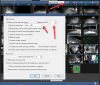
Looking for some help on getting this to work. I have followed the exact steps in the updated post on original thread. cannot get camera to show up on roku app
Thanks
You should have /mjpg/CAMERA_SHORTNAME (or group name) in the path. Do not use ONVIF or specify brand.
Specify correct IP and port number
Use user credentials (or add IP of roku to admin with ^IP_OF_ROKU to settings/webserver/advanced/whitelist text box)
I've found that sometimes after making changes you have to exit the Roku app (go to home screen then reload Roku) for changes to take effect.
If it still doesn't work despite these efforts, send pics of your settings.
lindon89
n3wb
That's a function of BI. In the console view of BI, click the little gear wheel. There you can specify frame rate and resolution for the group/indexed views.
View attachment 61927
You should have /mjpg/CAMERA_SHORTNAME (or group name) in the path. Do not use ONVIF or specify brand.
Specify correct IP and port number
Use user credentials (or add IP of roku to admin with ^IP_OF_ROKU to settings/webserver/advanced/whitelist text box)
I've found that sometimes after making changes you have to exit the Roku app (go to home screen then reload Roku) for changes to take effect.
If it still doesn't work despite these efforts, send pics of your settings.
Thanks for the reply, I’ve tried everything above with no luck . Here is my settings
Attachments
-
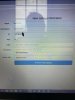 BEB50B11-2163-47C2-8DA6-1353D3E31B0A.jpeg1,008.4 KB · Views: 34
BEB50B11-2163-47C2-8DA6-1353D3E31B0A.jpeg1,008.4 KB · Views: 34 -
 0234D6A1-6E50-4DAB-9E33-BE8C68536F8E.jpeg993.2 KB · Views: 32
0234D6A1-6E50-4DAB-9E33-BE8C68536F8E.jpeg993.2 KB · Views: 32 -
 86B192A5-75B9-42C0-AE15-520A6C099D69.jpeg3.1 MB · Views: 30
86B192A5-75B9-42C0-AE15-520A6C099D69.jpeg3.1 MB · Views: 30 -
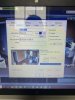 AF0FAD52-FE78-4F8E-A36E-AAC087CFFB81.jpeg3.3 MB · Views: 30
AF0FAD52-FE78-4F8E-A36E-AAC087CFFB81.jpeg3.3 MB · Views: 30 -
 7BD5DCA7-4114-4C3A-A220-62AAD6E4CDEA.jpeg884.3 KB · Views: 31
7BD5DCA7-4114-4C3A-A220-62AAD6E4CDEA.jpeg884.3 KB · Views: 31
lindon89
n3wb
That's a function of BI. In the console view of BI, click the little gear wheel. There you can specify frame rate and resolution for the group/indexed views.
View attachment 61927
You should have /mjpg/CAMERA_SHORTNAME (or group name) in the path. Do not use ONVIF or specify brand.
Specify correct IP and port number
Use user credentials (or add IP of roku to admin with ^IP_OF_ROKU to settings/webserver/advanced/whitelist text box)
I've found that sometimes after making changes you have to exit the Roku app (go to home screen then reload Roku) for changes to take effect.
If it still doesn't work despite these efforts, send pics of your settings.
[/QUOTE
also my roku is on WiFi. Not sure if that makes a difference or not
Thanks for the reply, I’ve tried everything above with no luck . Here is my settings
That certainly looks correct. What happens if you enter your path in a browser? For example
I just put my path into a browser on a separate PC (with a LAN IP that is whitelisted) and it pulled up cameras and groups in Chrome/Brave.
FWIW, all of my camera shortnames and groupnames are lowercase and/or numeric. I don't know if that makes a difference...
The other thing you can check is that the path with /mjpg/index pulls up all your cameras (you may need to enable group webcast stream if it isn't already on).
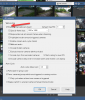
lindon89
n3wb
I just tried it and it pulls it right up, works on my phone browser as well.That certainly looks correct. What happens if you enter your path in a browser? For example
I just put my path into a browser on a separate PC (with a LAN IP that is whitelisted) and it pulled up cameras and groups in Chrome/Brave.
FWIW, all of my camera shortnames and groupnames are lowercase and/or numeric. I don't know if that makes a difference...
The other thing you can check is that the path with /mjpg/index pulls up all your cameras (you may need to enable group webcast stream if it isn't already on).
View attachment 61959
still no luck on the roku
