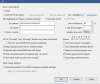Added Dark Model... process times slower?
- Thread starter 105437
- Start date
You are using an out of date browser. It may not display this or other websites correctly.
You should upgrade or use an alternative browser.
You should upgrade or use an alternative browser.
caduceus26
n3wb
Thanks for the reply. I do have objects:0 as indicated in my previous posts. It does not appear to be working as some other posters have indicated as well.you need:
objects:0
not
object:0
check that
caduceus26
n3wb
One thing I hadn't considered is the possibility that the parameter might be case-sensitive (Objects:0 vs. objects:0). I'll try all lower-case and see if that makes a difference.you need:
objects:0
not
object:0
check that
Last edited:
caduceus26
n3wb
Confirmed that the detection model string is case-sensitive. After changing from Objects:0,dark to objects:0,dark the dark model is the only one running.
Thank you!Confirmed that the detection model string is case-sensitive. After changing from Objects:0,dark to objects:0,dark the dark model is the only one running.
VLITKOWSKI
Young grasshopper
hello,
inverse is not working dark:0,objects
while looking at log and deepstack console, dark is still running
inverse is not working dark:0,objects
while looking at log and deepstack console, dark is still running
VLITKOWSKI
Young grasshopper
dark:0 only is not working
C:\DeepStack>c:\deepstack\deepstack.exe --VISION-DETECTION True --MODELSTORE-DETECTION "c:\deepstack\custom" --MODE=High --PORT 86
DeepStack: Version 2021.09.01
---------------------------------------
v1/vision/custom/dark
/v1/vision/detection
---------------------------------------
---------------------------------------
v1/backup
---------------------------------------
v1/restore
[GIN] 2021/10/21 - 21:17:34 |←[97;42m 200 ←[0m| 1.0148148s | 127.0.0.1 |←[97;46m POST ←[0m "/v1/vision/detection"
[GIN] 2021/10/21 - 21:17:35 |←[97;42m 200 ←[0m| 56.7898ms | 127.0.0.1 |←[97;46m POST ←[0m "/v1/vision/detection"
[GIN] 2021/10/21 - 21:17:35 |←[97;42m 200 ←[0m| 723.3306ms | 127.0.0.1 |←[97;46m POST ←[0m "/v1/vision/custom/dark"
[GIN] 2021/10/21 - 21:17:35 |←[97;42m 200 ←[0m| 628.6346ms | 127.0.0.1 |←[97;46m POST ←[0m "/v1/vision/custom/dark"
[GIN] 2021/10/21 - 21:18:05 |←[97;42m 200 ←[0m| 52.7982ms | 127.0.0.1 |←[97;46m POST ←[0m "/v1/vision/detection"
[GIN] 2021/10/21 - 21:18:05 |←[97;42m 200 ←[0m| 91.9461ms | 127.0.0.1 |←[97;46m POST ←[0m "/v1/vision/custom/dark"
C:\DeepStack>c:\deepstack\deepstack.exe --VISION-DETECTION True --MODELSTORE-DETECTION "c:\deepstack\custom" --MODE=High --PORT 86
DeepStack: Version 2021.09.01
---------------------------------------
v1/vision/custom/dark
/v1/vision/detection
---------------------------------------
---------------------------------------
v1/backup
---------------------------------------
v1/restore
[GIN] 2021/10/21 - 21:17:34 |←[97;42m 200 ←[0m| 1.0148148s | 127.0.0.1 |←[97;46m POST ←[0m "/v1/vision/detection"
[GIN] 2021/10/21 - 21:17:35 |←[97;42m 200 ←[0m| 56.7898ms | 127.0.0.1 |←[97;46m POST ←[0m "/v1/vision/detection"
[GIN] 2021/10/21 - 21:17:35 |←[97;42m 200 ←[0m| 723.3306ms | 127.0.0.1 |←[97;46m POST ←[0m "/v1/vision/custom/dark"
[GIN] 2021/10/21 - 21:17:35 |←[97;42m 200 ←[0m| 628.6346ms | 127.0.0.1 |←[97;46m POST ←[0m "/v1/vision/custom/dark"
[GIN] 2021/10/21 - 21:18:05 |←[97;42m 200 ←[0m| 52.7982ms | 127.0.0.1 |←[97;46m POST ←[0m "/v1/vision/detection"
[GIN] 2021/10/21 - 21:18:05 |←[97;42m 200 ←[0m| 91.9461ms | 127.0.0.1 |←[97;46m POST ←[0m "/v1/vision/custom/dark"
Yes, that will take care of it!
It worked for me also. So far no side effects that I can see. Thanks that was very useful.
sebastiantombs
Known around here
VLITKOWSKI
Young grasshopper
still not working...Guys, if you don't want to use the dark model in a particular schedule, just put a semi colon in the models box on the AI tab of the camera. No need for names, objects or numbers at all.
the 2 models are called by BI
sebastiantombs
Known around here
Just a semi colon, not spaces, and remove any objects associated with the dark model, IE Car, People, etc. Dark model objects all start with a capital letter.
VLITKOWSKI
Young grasshopper
I tried ";" only / "dark:0;" / "dark:0" => same resultJust a semi colon, not spaces, and remove any objects associated with the dark model, IE Car, People, etc. Dark model objects all start with a capital letter.
in Deepstack log custom dark and objects are called by BI
Attachments
Last edited:
Vettester
Getting comfortable
- Feb 5, 2017
- 981
- 961
sebastiantombs
Known around here
jaydeel
BIT Beta Team
Punctuation symbols may be an issue for international installs. To disable custom models you need only enter a non-existent custom model name. Try entering ‘none’ instead of the semicolon.I tried ";" only / "dark:0;" / "dark:0" => same result
The :0 disable option is for the default objects and faces model options only.
Excerpt from the help pdf…
Last edited:
jaydeel
BIT Beta Team
If all else fails, you can try the attached *.bat file to toggle the DeepStack custom files folder's visibility to Blue Iris.
It works by simply renaming the custom folder by appending/removing the suffix '_HIDDEN'.
To use:
1. Unzip 'DS_custom_toggle.bat' into the folder you use for batch files. NOTE: this folder should be included into your 'Path' system environment variable.
2. Open the *bat file in a text editor and change the line
3. Create shortcut to the batch file on your desktop.
4. Double-click the shortcut to execute the batch file.
You also can change the messaging options using the line
Finally you can use a command line argument to explicitly set the state of the custom folder
This could be used, for example, in a 'Run a program' action in the Blue Iris Settings > Profiles > 'On change...' action set.
It works by simply renaming the custom folder by appending/removing the suffix '_HIDDEN'.
To use:
1. Unzip 'DS_custom_toggle.bat' into the folder you use for batch files. NOTE: this folder should be included into your 'Path' system environment variable.
2. Open the *bat file in a text editor and change the line
set main_path=C:\DeepStack\MyModels to reflect the path you've entered in Blue Iris Settings > AI tab > 'Custom models folder'.3. Create shortcut to the batch file on your desktop.
4. Double-click the shortcut to execute the batch file.
You also can change the messaging options using the line
set show_option=1Finally you can use a command line argument to explicitly set the state of the custom folder
DS_custom_toggle.bat [hide|unhide].This could be used, for example, in a 'Run a program' action in the Blue Iris Settings > Profiles > 'On change...' action set.
Attachments
Last edited: