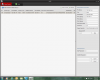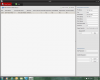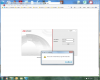Am confused on Password Reset Tool....First Time User
- Thread starter Abacojack
- Start date
You are using an out of date browser. It may not display this or other websites correctly.
You should upgrade or use an alternative browser.
You should upgrade or use an alternative browser.
CoreyX64
Pulling my weight
- Mar 20, 2015
- 376
- 136
Haha, glad you found it. On your own posts, it is not there because you can't thank yourself for your own contributions, no matter how much you feel you want or deserve the self- pat-on-the-back. Perhaps you were looking at your own post. In any case, glad you found it, and keep us posted on your recovery process or if you have questions.It just appeared...perhaps came up after I logged in to post my previous " lost my brains" post....
Thank you Corey !
Haha, glad you found it. On your own posts, it is not there because you can't thank yourself for your own contributions, no matter how much you feel you want or deserve the self- pat-on-the-back. Perhaps you were looking at your own post. In any case, glad you found it, and keep us posted on your recovery process or if you have questions.
OK....you have been so kind, guess I'll continue to take advantage of your generosity.
In amongst my posts, after multiple emails back and forth to Hikvision and seller, and thru numerous power outages in between, finally got back a code that says I successfully updated my new password in SADP 3.0 on the Modify Parameters screen. So it appears I have reset the camera password.
For some reason, thought I could just go to my IE browser and type in the address of the camera (192.168.1.64), and I Would see it just as when I first set it up...but now I get nothing.
And somehow ended up back on that Hikvision screen that asks for username and password, which I also seemed to have lost, as I,m getting incorrect messages.
I was also sent a Hikvison PDF from Hikvision Europe, entitled How to Reset Password NEW Quick Guide
that says to download SADP 2.2.3.6 and to generate a Device Key that needs to go back to Hikvision.
Am very confused.
I just want to start over....because when I first tried setting this up, everything worked fine, and then I waited to long to set it up for real, and am now totally lost.
Do I also need to send off that Device Key to get a new username and password for the Hikvision screen?
Thx for listening....
CoreyX64
Pulling my weight
- Mar 20, 2015
- 376
- 136
Open SADP with your camera on your network selected. Take a screenshot and post here. I can only help you so far with words and descriptions. A picture is worth 1000 of them, so save the typing and help me help you. On the IP issue, the camera's IP must be on the same subnet as your network in order for you to view it in the browser, OR you must change your computer's NIC (ethernet/WiFi card) to match the camera's default subnet.
For example, If your computer exists at 192.168.2.50, chances are it is part of the 192.168.2.0/24 subnet, so you would set your camera to 192.168.2.x, where x is any nonzero number between 2-254, assuming your router exists at 192.168.2.1. If it is at 192.168.1.64 in this scenario, SADP sees it at a different network layer, but the browser won't.
Assuming you are on Windows, hold down the Start key on your keyboard and press R. In the run box, type cmd, and hit enter. then type ipconfig. post a screenshot of that as well. I'll see what I can do. Don't reset the password again though, that shouldn't be necessary. Just don't forget what it is.
For example, If your computer exists at 192.168.2.50, chances are it is part of the 192.168.2.0/24 subnet, so you would set your camera to 192.168.2.x, where x is any nonzero number between 2-254, assuming your router exists at 192.168.2.1. If it is at 192.168.1.64 in this scenario, SADP sees it at a different network layer, but the browser won't.
Assuming you are on Windows, hold down the Start key on your keyboard and press R. In the run box, type cmd, and hit enter. then type ipconfig. post a screenshot of that as well. I'll see what I can do. Don't reset the password again though, that shouldn't be necessary. Just don't forget what it is.
Hi Corey...thanks for your willingness to take a look at these....
Attached are these screen grabs....
1. Slack Hik Modify Screen 1 - (this is left side, and then moved over and captured right side)
2. Slack Hik Modify Screen 2 - (this right side of screen)
3. Slack ipconfig Screen -
4. Slack Hik Screen 1 - this is what pops up when I double click my camera device on the above Slack Hik Modify Screen 1, or when I plug 192.168.1.64 into my IE browser, or my Safari browser on another local computer on my network.
5. Slack Hik Screen 2 - I don't remember setting this up, so I tried admin/12345 and other combination, but eventually get locked out
Thank again....
Attached are these screen grabs....
1. Slack Hik Modify Screen 1 - (this is left side, and then moved over and captured right side)
2. Slack Hik Modify Screen 2 - (this right side of screen)
3. Slack ipconfig Screen -
4. Slack Hik Screen 1 - this is what pops up when I double click my camera device on the above Slack Hik Modify Screen 1, or when I plug 192.168.1.64 into my IE browser, or my Safari browser on another local computer on my network.
5. Slack Hik Screen 2 - I don't remember setting this up, so I tried admin/12345 and other combination, but eventually get locked out
Thank again....
Attachments
CoreyX64
Pulling my weight
- Mar 20, 2015
- 376
- 136
The username on the camera should be admin. While you can add additional users to the camera the admin one will always be admin. I think that's your problem. Everything else looks normal and obviously you're getting to the web interface just fine, so connection is not at fault here. Also that is a rather old version of SADP, I would fetch the latest version just to keep current.
Try admin/(whatever new password you made). If that doesn't work, you must fetch the latest version of SADP to proceed. That camera is running 5.3.0 which was the start of the activation feature implementation, so requires the newer SADP version that supports that.
http://www.hikvisioneurope.com/port...V3.0.0.2/&file=SADP_v3.0.0.2build20150911.zip
Sent from my iPhone using Tapatalk
Try admin/(whatever new password you made). If that doesn't work, you must fetch the latest version of SADP to proceed. That camera is running 5.3.0 which was the start of the activation feature implementation, so requires the newer SADP version that supports that.
http://www.hikvisioneurope.com/port...V3.0.0.2/&file=SADP_v3.0.0.2build20150911.zip
Sent from my iPhone using Tapatalk
5.3.0 does not have a default password, so it'll never be admin/12345. That's deemed a weak PW and isn't permitted by the firmware
Sent from my iPhone using Tapatalk
OK Corey... I think you'e the MAN !
Uninstalled SADP2.2.36 and re-installed 3.0
Put my camera password in he modify screen and clicked on camera...which took me to Hikvision screen were I used admin and camera password and it installed the Active X, and I can now see my camera!!!
Am so happy and pleased...and THANKFUL ..to you!
Will be back to you later today.....many, many tanks again
Welcome! Always glad to help
Sent from my iPhone using Tapatalk
Camera still working!
Think I may have mentioned I set this up to hopefully replace an inferior camera system and simply want to watch this camera on demand from an iPhone or iPad and from what I see, that is done with the 4500 software app.
Last question...is there a place to find what settings I need to plug in for my camera and accessing it from an outside network with an iPhone or iPad?
Thanks again.
CoreyX64
Pulling my weight
- Mar 20, 2015
- 376
- 136
Assuming you camera is left to its defaults, port forward 80, 554, and 8000 in your router's firewall settings to whatever IP your camera resides at locally. in iVMS, whether on the computer or Android/iOS, change the IP to your WAN IP address, which can be found at any number of websites, such as http://ip-adress.com. You should then be able to connect to your camera remotely. 80 is for web access through a browser (HTTP), 554 is RTSP, or the actual video stream (Real Time Streaming Protocol), and 8000 is Hikvision's control port.
One thing to note however is your IP is likely dynamic and could change over the course of time, rendering your connection useless. You may need to use a Dynamic DNS service to resolve your IP to a hostname. There were many free ones at one time, but most are paid now. Most notably, Dyn. (http://dyn.com) I use them and have had exceptional service without any issues. Only difference being I purchased a full fledged domain, not a simple dynamic hostname. But this goes beyond the actual connection question you asked, so I won't elaborate any further unless this is something you are interested in pursuing. For the immediate time being, simply entering in your WAN address will cut the cake. or pizza. or pie. whatever tickles your fancy.
One thing to note however is your IP is likely dynamic and could change over the course of time, rendering your connection useless. You may need to use a Dynamic DNS service to resolve your IP to a hostname. There were many free ones at one time, but most are paid now. Most notably, Dyn. (http://dyn.com) I use them and have had exceptional service without any issues. Only difference being I purchased a full fledged domain, not a simple dynamic hostname. But this goes beyond the actual connection question you asked, so I won't elaborate any further unless this is something you are interested in pursuing. For the immediate time being, simply entering in your WAN address will cut the cake. or pizza. or pie. whatever tickles your fancy.
Hi Corey,
As always thank you.....Have done as you suggested and able to see camera from outside my network on both iPhone and iPad.
But of course I have a couple more ...probably stupid....questions.
When I did the port forwarding (Linksys EA2700) I had to remove a port forward for my older Qsee system, because it requires to have it's IP to have a port forward of 80 also. The only way I could get the Hik cam port forward 80 on it's IP address to take, was to remover the QSee IP port 80.
Is there a way, using 4500, to slaps see the camera from my internal network without having to set all the parameters again (IP address, etc.)? I have looked everywhere within the 4500 app and have not figured a way to add the device with the parameters I was using on my inside network...must be missing something basic here.
Finally I noticed that when the Hikision screen come up on my Windows PC, I put in the username of admin, and the one password that seems to work as a result setting up once I had the correct Encrup Key from China.
If I'd like to have folks be abe to see the camera, is there a way to do so where they don't have to have that password, and if not, what is the best and safest way to change it?
Also, I have done all this using my Windows PC up till now. I noticed if I go to my MacBook on my local network, I cannot use Safari and simply type in 192.168.1.64 (like I do with IE on the Windows PC), but if I type in the exact address, (http://192.168.1.64/doc/page/login.asp?_xxxxxxxxxx, I am taken to that Hikvision screen where I need to insert username and password and can get to camera. I imagine if there is a simple address to give to folks to get to camera, I cuold do same on the MAcBook?
Sorry again for all the "newbie" questions....and thank you again.
Finally, locally when I bring up the camera with 4500 on my iPad, the images is not that clear, where it is crystal clear on the PC and Mac....what might I be doing wrong here?
Thanks agin for all your guidance.
As always thank you.....Have done as you suggested and able to see camera from outside my network on both iPhone and iPad.
But of course I have a couple more ...probably stupid....questions.
When I did the port forwarding (Linksys EA2700) I had to remove a port forward for my older Qsee system, because it requires to have it's IP to have a port forward of 80 also. The only way I could get the Hik cam port forward 80 on it's IP address to take, was to remover the QSee IP port 80.
Is there a way, using 4500, to slaps see the camera from my internal network without having to set all the parameters again (IP address, etc.)? I have looked everywhere within the 4500 app and have not figured a way to add the device with the parameters I was using on my inside network...must be missing something basic here.
Finally I noticed that when the Hikision screen come up on my Windows PC, I put in the username of admin, and the one password that seems to work as a result setting up once I had the correct Encrup Key from China.
If I'd like to have folks be abe to see the camera, is there a way to do so where they don't have to have that password, and if not, what is the best and safest way to change it?
Also, I have done all this using my Windows PC up till now. I noticed if I go to my MacBook on my local network, I cannot use Safari and simply type in 192.168.1.64 (like I do with IE on the Windows PC), but if I type in the exact address, (http://192.168.1.64/doc/page/login.asp?_xxxxxxxxxx, I am taken to that Hikvision screen where I need to insert username and password and can get to camera. I imagine if there is a simple address to give to folks to get to camera, I cuold do same on the MAcBook?
Sorry again for all the "newbie" questions....and thank you again.
Finally, locally when I bring up the camera with 4500 on my iPad, the images is not that clear, where it is crystal clear on the PC and Mac....what might I be doing wrong here?
Thanks agin for all your guidance.