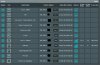I would like to know if there is an easy way to use netstat or wireshark or other command line utility. To check the outgoing connections form my IP cam
I want to block all internet broadcasts. Especially if I am sending to china without my knowledge.
I only ever check my cam through teamviewer anyway.. if not at home
I am not fully conversant with wireshark and would prefer a command line option but being unable to log in to the cameras command line i cant run netstat on it like i can for:cmd prompt on pc
I have noticed a 8 mbps drop in my home broadband recently and am concerned the cam be sending elsewhere
I want to block all internet broadcasts. Especially if I am sending to china without my knowledge.
I only ever check my cam through teamviewer anyway.. if not at home
I am not fully conversant with wireshark and would prefer a command line option but being unable to log in to the cameras command line i cant run netstat on it like i can for:cmd prompt on pc
I have noticed a 8 mbps drop in my home broadband recently and am concerned the cam be sending elsewhere