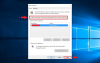looney2ns
IPCT Contributor
So, I've done this, but how do you disable the requirement for a login password. I have follow this. I'm logged in as admin, but the option does not showup when following these steps.
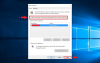
- Click the Start menu and type "netplwiz." The top result should be a program of the same name — click it to open. ...
- In the User Accounts screen that launches, untick the box that says "Users must enter a name and password to use this computer." ...
- Hit "Apply."
- When prompted, re-enter your password to confirm the changes.
- The outlined line isn't there.