BI has become unstable.
- Thread starter ffhamm
- Start date
You are using an out of date browser. It may not display this or other websites correctly.
You should upgrade or use an alternative browser.
You should upgrade or use an alternative browser.
Does it matter? I dont have the monitor free space enabled. That said, I'm sure that there is user error involved. Ill crank it up, but I believe it has always been that way. I purge daily. I dont believe I have ever had an error that I was out of storage. Will change and follow up.
I now see that to exclude monitoring I need to check the box.Does it matter? I dont have the monitor free space enabled. That said, I'm sure that there is user error involved. Ill crank it up, but I believe it has always been that way. I purge daily. I dont believe I have ever had an error that I was out of storage. Will change and follow up.
Flintstone61
Known around here
This purge daily is not a typical case usage, and must need some manual computer use to accomplish?
When we find something going on at the Condo (Mail theft, door checkers, etc,) we find often they have been there before in previous days or weeks.
This gives us more chances to identify car types plates suspects etc.
When we find something going on at the Condo (Mail theft, door checkers, etc,) we find often they have been there before in previous days or weeks.
This gives us more chances to identify car types plates suspects etc.
- Sep 5, 2015
- 758
- 606
Does it matter? I dont have the monitor free space enabled. That said, I'm sure that there is user error involved. Ill crank it up, but I believe it has always been that way. I purge daily. I dont believe I have ever had an error that I was out of storage. Will change and follow up.
You only need that enabled for NAS drives. Is you "new" folder on a local drive?
Can you give us the full specs of your computer?
Processor
Motherboard
RAM
Powersupply
OS Drive
Storage Drive
Second NIC
OS
Onboard graphics?
How was Windows installed? Via media creation tool? Did you download all of the drivers from the motherboard manufacturers website, download the latest intel GPU drivers, perform all windows updates prior to the install of BI?
Does device manager show any unrecognized devices?
In control panel under power management did you disable the ability for the computer to sleep and turn off the monitor. Under advanced power settings did you put a "0" in "turn off my hard disk after".
I'm running a 12th gen i7 without any issues. This sounds like some type of configuration issue. But I can tell you that your storage settings are definitely not typical of most installations.
When I put this computer into service, I copied camera settings etc from my last machine that ran great for years with only small hiccupsYou only need that enabled for NAS drives. Is you "new" folder on a local drive?
Can you give us the full specs of your computer?
Processor
Motherboard
RAM
Powersupply
OS Drive
Storage Drive
Second NIC
OS
Onboard graphics?
How was Windows installed? Via media creation tool? Did you download all of the drivers from the motherboard manufacturers website, download the latest intel GPU drivers, perform all windows updates prior to the install of BI?
Does device manager show any unrecognized devices?
In control panel under power management did you disable the ability for the computer to sleep and turn off the monitor. Under advanced power settings did you put a "0" in "turn off my hard disk after".
I'm running a 12th gen i7 without any issues. This sounds like some type of configuration issue. But I can tell you that your storage settings are definitely not typical of most installations.
When this machine went into service it functioned fine for months. Always on the latest BI version. I cant pinpoint any changes that made it fail.
Ill try to hit these one at a time:
New folder is a local drive "D:"
I have a 12 gen I7 with 64Gig Memory on Windows 11 with Nvidia 3060 graphics card OS is installed on SSD C: and Storage is a standard drive (Non SSSD) on D:
All drivers are up to date as of yesterday, NVIDA, Intel and Manufactures. Unsure of Motherboard or powersupply. Its a prebuilt box.
Windows was pre-installed by manufacturer, then clean reinstalled to get rid of bloat.
Computer does sleep and monitors do shut off. Has been this way since before the problem started, This does not seem to make the application crash however. It will go hours without problems and come back up. It does seem to crash most often over night but not at a certain time where I can look at scheduled events and blame them,
Thanks for your time and patience. I was hoping the log would help pinpoint the problem.
- Sep 5, 2015
- 758
- 606
When I put this computer into service, I copied camera settings etc from my last machine that ran great for years with only small hiccups
When this machine went into service it functioned fine for months. Always on the latest BI version. I cant pinpoint any changes that made it fail.
Ill try to hit these one at a time:
New folder is a local drive "D:"
I have a 12 gen I7 with 64Gig Memory on Windows 11 with Nvidia 3060 graphics card OS is installed on SSD C: and Storage is a standard drive (Non SSSD) on D:
All drivers are up to date as of yesterday, NVIDA, Intel and Manufactures. Unsure of Motherboard or powersupply. Its a prebuilt box.
Windows was pre-installed by manufacturer, then clean reinstalled to get rid of bloat.
Computer does sleep and monitors do shut off. Has been this way since before the problem started, This does not seem to make the application crash however. It will go hours without problems and come back up. It does seem to crash most often over night but not at a certain time where I can look at scheduled events and blame them,
Thanks for your time and patience. I was hoping the log would help pinpoint the problem.
Can you give us more detailed specs. If the computer is prebuilt, who's the manufacture? Make? Model?
What's the make/model of your storage drive?
Why does the computer go to sleep? Do you need it to sleep?? I can't think of a legitimate reason for a VMS computer to go to sleep. I would start there first. It might not immediately cause the system to crash but I suspect there may be some type of correlation.
Not saying this is the reason for your issue but if D drive is a HDD for your video clips and you have Windows and BI on C drive (which hopefully is a SSD) then BI's "db" folder should be on C drive, not D drive as in your images beginning with post #15.
Ok, Explain to me like I'm 5, since in computer terms, I probably am. My understanding is as follows: Both c: and D; are local drives. With BI and most other things, I use SSD for the applications and the platter type drive for media storage and things that arent needed for quick access, my understanding is that this is better due to write cycles. I thought this was the reason to be able to designate additional locations.Not saying this is the reason for your issue but if D drive is a HDD for your video clips and you have Windows and BI on C drive (which hopefully is a SSD) then BI's "db" folder should be on C drive, not D drive as in your images beginning with post #15.
Can you give us more detailed specs. If the computer is prebuilt, who's the manufacture? Make? Model?
What's the make/model of your storage drive?
Why does the computer go to sleep? Do you need it to sleep?? I can't think of a legitimate reason for a VMS computer to go to sleep. I would start there first. It might not immediately cause the system to crash but I suspect there may be some type of correlation.
The computer is a Lenovo build 17AB7 all factory drivers are up to date. Drives and memory was upgraded prior to being put into service and worked fine for a while. Lenovo's Hardware scan shows no conflict.
Drives are SSD : WD Black
and WD Blue Both are 1TB
Drives test fine
- Sep 5, 2015
- 758
- 606
The computer is a Lenovo build 17AB7 all factory drivers are up to date. Drives and memory was upgraded prior to being put into service and worked fine for a while. Lenovo's Hardware scan shows no conflict.
Drives are SSD : WD Black
and WD Blue Both are 1TB
Drives test fine
WD blue is the not proper drive for surveillance but that’s probably not the issue.
you didn’t answer the question about the computer going to sleep. Is there a specific reason you need it to sleep?
Back in 2014/2015 when I was using BI4 I forgot to turn off the setting that puts the HDD to sleep. This caused BI to crash.
I’m not saying this is your issue, but can you post your power settings.
Also, how many cameras do you have?
Flintstone61
Known around here
You're correct in that the "db" folder should go on a fast local (not network) drive and video clips to a HDD but if Windows and BI are on a fast SSD then BI's "db" folder should be on that SSD as well.Ok, Explain to me like I'm 5, since in computer terms, I probably am.
That being said, at the time I posted that info I had no idea what your drive types and drive letter assignments were.
WD blue is the not proper drive for surveillance but that’s probably not the issue.
you didn’t answer the question about the computer going to sleep. Is there a specific reason you need it to sleep?
Back in 2014/2015 when I was using BI4 I forgot to turn off the setting that puts the HDD to sleep. This caused BI to crash.
I’m not saying this is your issue, but can you post your power settings.
Also, how many cameras do you have?
Sorry, I am out doing man stuff outside I just came in and saw this.
The blue drive is a good drive I had sitting around, I never have any drive related problems. It will probably die due to write cycles at some time. I will probably upgrade to a purple at some time.
I saw that the HDD was in fact scheduled to sleep in 15 minutes, so I set it to never. However, it usually takes hours of sitting to crash.
I have the computer sleeping and monitor shutting off mostly for power consumption and longevity/heat and light in the room. It has always been this way without any problems in the past, but I will toggle them to never.
So far I haven't had a crash since about 5am (a record lately)
I have been using BI since 2014, and mostly without problems. The few I have had were usually fixed by an update and a few times with help from Ken or this forum, I hate to write the DEV when it is likely that I am the one screwing things up.
Thanks, I guess I never saw that they were required to be on the same drive. The reason I mentioned the drive letter designation was simply to allow people helping to look at the screenshots I provided, I understand that you dont know "what" they are. Ill go back and check, I thought I defined the characteristics of the drives in a previous post C: is SSD and all my applications/windows are installed here, D:is a platter drive where all media goes.You're correct in that the "db" folder should go on a fast local (not network) drive and video clips to a HDD but if Windows and BI are on a fast SSD then BI's "db" folder should be on that SSD as well.
That being said, at the time I posted that info I had no idea what your drive types and drive letter assignments were.
- Sep 5, 2015
- 758
- 606
Sorry, I am out doing man stuff outside I just came in and saw this.
The blue drive is a good drive I had sitting around, I never have any drive related problems. It will probably die due to write cycles at some time. I will probably upgrade to a purple at some time.
I saw that the HDD was in fact scheduled to sleep in 15 minutes, so I set it to never. However, it usually takes hours of sitting to crash.
I have the computer sleeping and monitor shutting off mostly for power consumption and longevity/heat and light in the room. It has always been this way without any problems in the past, but I will toggle them to never.
So far I haven't had a crash since about 5am (a record lately)
I have been using BI since 2014, and mostly without problems. The few I have had were usually fixed by an update and a few times with help from Ken or this forum, I hate to write the DEV when it is likely that I am the one screwing things up.
Let's see if changing those settings will stop it from crashing. The HDD set to sleep in 15 minutes won't cause it to crash right away, because it needs 15 minutes of inactivity for it to sleep. Which makes sense why the computer mostly crashes at night time. I thought BI prevented the HDD's from going to sleep in the newer versions but I'm not sure. I'm curious if it works now. Because back in 2015 that caused my BI install to crash.
I'm still not clear on your reasoning for having the computer sleep. What is the purpose of your BI install? If its for security, what happens when the computer is sleeping and a crime or incident takes place?
looney2ns
IPCT Contributor
Have you recently opened up the computer and cleaned the dirt out of it?
It could be clogged with dirt and overheating, or you could have a fan that's died.
It could be clogged with dirt and overheating, or you could have a fan that's died.
Its clean. BI is the only thing that crashes. This machine is a daily driver and multi use machine and no other applications crash.Have you recently opened up the computer and cleaned the dirt out of it?
It could be clogged with dirt and overheating, or you could have a fan that's died.
It crashed again, when I left it unattended for a little while. I looked into the sleep mode, and it is now set to "NEVER" however in my other settings, the windows screensaver is supposed to prevent sleep.Let's see if changing those settings will stop it from crashing. The HDD set to sleep in 15 minutes won't cause it to crash right away, because it needs 15 minutes of inactivity for it to sleep. Which makes sense why the computer mostly crashes at night time. I thought BI prevented the HDD's from going to sleep in the newer versions but I'm not sure. I'm curious if it works now. Because back in 2015 that caused my BI install to crash.
I'm still not clear on your reasoning for having the computer sleep. What is the purpose of your BI install? If its for security, what happens when the computer is sleeping and a crime or incident takes place?
I just went outside to move some cars around and it crashed again within minutes of leaving the console. Both error logs look the same as far as the data goes, other than the time stamps.
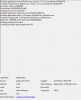
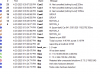
Last edited:
