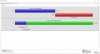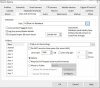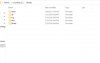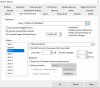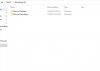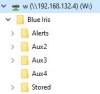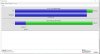Hey all, as the title says my BI machine for about the last month or so is having some issues. I am not getting recording for more than a few days to a week on an 8TB drive. I've attempted to read a decent amount of threads in order to fix but something is not working. Not sure if its due to an update or something that maybe I did a month or a few ago but I never had this issue in the past. I am still using BI 4 btw....
Some of the things I have attempted to do from reading various threads:
I am currently rebuilding DB now (still ongoing)
Not using time (limit clip age) only space
My new and stored are on separate drives because BI the application is loaded on my C: drive and my storage goes to my 8TB drives which is D: but I still put zero for stored which goes to my C: drive under the BI application
I am using continuous recording on about 11 cams and went through each cam and changed the combine and cut video to 1 hour or 3GB since big files are difficult to transfer (from what I read)
I used to get prior to this issue, about 30 days or so of recordings for each camera since I am using an 8TB drive so something wonky is going on.
Some of the things I have attempted to do from reading various threads:
I am currently rebuilding DB now (still ongoing)
Not using time (limit clip age) only space
My new and stored are on separate drives because BI the application is loaded on my C: drive and my storage goes to my 8TB drives which is D: but I still put zero for stored which goes to my C: drive under the BI application
I am using continuous recording on about 11 cams and went through each cam and changed the combine and cut video to 1 hour or 3GB since big files are difficult to transfer (from what I read)
I used to get prior to this issue, about 30 days or so of recordings for each camera since I am using an 8TB drive so something wonky is going on.