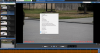BI setting to add Dahua IPC-T5442T-ZE
- Thread starter S0619212
- Start date
You are using an out of date browser. It may not display this or other websites correctly.
You should upgrade or use an alternative browser.
You should upgrade or use an alternative browser.
I had to click on the alerts pane and I was able to see the option now. I have imported the file on youtube, please take a look.
I do not think I can help you from a 2 second clip of an animal walking. Yeah, I see some blur at the end. What you really care about is a person at your car moving his head around and looking in the window.
And how do I find the IP adress?The "best" way to add a camera, Dahua or otherwise, is to enter the IP address of the camera along with the user name and password. Then click "Find and inspect" and let BI pick the configuration that it finds best suits the camera. If you want to use IVS or AI features don't forget to check "Get ONVIF event triggers".
sebastiantombs
Known around here
Typically, you'd assign the camera a static IP address outside of the DHCP range of your router using the GUI of the camera.
Ok, I found the IP with this tool.Typically, you'd assign the camera a static IP address outside of the DHCP range of your router using the GUI of the camera.
But didnt work when I added it in BI. Perhaps needs some ports open in the firewall or something.
sebastiantombs
Known around here
It didnt allow me to change the IP.Did you change the IP address of the camera to one that is on the same subnet as your BI PC?
sebastiantombs
Known around here
What id it how as the IP address? You need to use the GUI of the camera to change the IP address. Default, out of the box, IP for a Dahua camera is 192.168.1.108.
Here is how most of us get the cameras to the IP address of our system:
The default IP address of the camera is 192.168.1.108, which may or may not be the IP address range of your system.
Unhook a computer or laptop from the internet and go into ethernet settings and using the IPv4 settings manually change the IP address to 192.168.1.100

Then power up your camera and wait a few minutes.
Then go to INTERNET EXPLORER (needs to be Explorer and not Edge or Chrome with IE tab) and type in 192.168.1.108 (default IP address of Dahua cameras) and you will then access the camera.
Tell it your country and give it a user and password.
Then go to the camera Network settings and change the camera IP address to the range of your system and hit save.
You will then lose the camera connection.
Then reverse the process to put your computer back on your network IP address range.
Next open up INTERNET EXPLORER and type in the new IP address that you just gave the camera to access it.
OR use the IPconfig Tool, but most of us prefer the above as it is one less program needed and one less chance for the cameras to phone home.
The default IP address of the camera is 192.168.1.108, which may or may not be the IP address range of your system.
Unhook a computer or laptop from the internet and go into ethernet settings and using the IPv4 settings manually change the IP address to 192.168.1.100
Then power up your camera and wait a few minutes.
Then go to INTERNET EXPLORER (needs to be Explorer and not Edge or Chrome with IE tab) and type in 192.168.1.108 (default IP address of Dahua cameras) and you will then access the camera.
Tell it your country and give it a user and password.
Then go to the camera Network settings and change the camera IP address to the range of your system and hit save.
You will then lose the camera connection.
Then reverse the process to put your computer back on your network IP address range.
Next open up INTERNET EXPLORER and type in the new IP address that you just gave the camera to access it.
OR use the IPconfig Tool, but most of us prefer the above as it is one less program needed and one less chance for the cameras to phone home.
Thank you! that worked perfectly.Excellent explanation