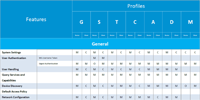An update, I have ordered one from Green Backyard - a new product just launched which claims to be waterproof in addition to being capable of local operation without cloud p2p. Will be a couple of weeks before I get it but will post an update when I try it out.
Not sure why Green Feathers and Green Backyard branding looks so similar but it doesnt sound like they use the same software.
Wallport
Not sure why Green Feathers and Green Backyard branding looks so similar but it doesnt sound like they use the same software.
Wallport