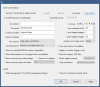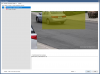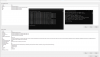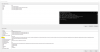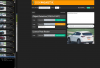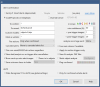It looks like you have paths set for multiply versions of cuDDN. Delete the below path, after deleting the paths reboot the PC so the paths are updated.There you go.
Code:ALLUSERSPROFILE=C:\ProgramData APPDATA=C:\Users\Eduard Baniceru\AppData\Roaming CommonProgramFiles=C:\Program Files\Common Files CommonProgramFiles(x86)=C:\Program Files (x86)\Common Files CommonProgramW6432=C:\Program Files\Common Files COMPUTERNAME=WAR-NEW ComSpec=C:\Windows\system32\cmd.exe CUDA_PATH=C:\Program Files\NVIDIA GPU Computing Toolkit\CUDA\v12.3 CUDA_PATH_V12_3=C:\Program Files\NVIDIA GPU Computing Toolkit\CUDA\v12.3 DriverData=C:\Windows\System32\Drivers\DriverData EFC_11900=1 ESET_OPTIONS= HOMEDRIVE=C: HOMEPATH=\Users\Eduard Baniceru IGCCSVC_DB=AQAAANCMnd8BFdERjHoAwE/Cl+sBAAAAu7eR1S9gj0e/Bf61vWzq8QQAAAACAAAAAAAQZgAAAAEAACAAAADAxxbC88w+fwA1tZ5YNvWl92IFOCJJd7mEqjRynwoorAAAAAAOgAAAAAIAACAAAADw46/Jwid6b3w7r6M+SWF5u5VmvGUtSMYsvqf4EnmvyGAAAABzAtZR9f/HCQTNonTRyWI/0e+kTi/Ueqz06xY244G5dBR69GmchGeuaQlkskjAJQkRwwpPmOskqsOZdJXyLzONxiHTsRtsU6Tugoh3JdPxp885ivreL/YutazuTUweNw9AAAAApQPMnXKx9gFpDMNTz8SGYEoJ/9elnuJuIDa4Z/iA69C8wIb86jI5sPGiCMrVFTMML7QP0njvziIeo2z0tz931w== LOCALAPPDATA=C:\Users\Eduard Baniceru\AppData\Local LOGONSERVER=\\WAR-NEW Medit_CHITUBOX_Basic_Bridge=C:\Program Files\CHITUBOX V1.9.5 MOZ_PLUGIN_PATH=C:\Program Files (x86)\Foxit Software\Foxit PDF Reader\plugins\ MSMPI_BENCHMARKS=C:\Program Files\Microsoft MPI\Benchmarks\ MSMPI_BIN=C:\Program Files\Microsoft MPI\Bin\ NUMBER_OF_PROCESSORS=32 OneDrive=C:\Users\Eduard Baniceru\OneDrive OneDriveConsumer=C:\Users\Eduard Baniceru\OneDrive OS=Windows_NT Path=C:\Program Files\NVIDIA\CUDNN\v9.0\bin;C:\Program Files\Microsoft MPI\Bin\;C:\Program Files (x86)\Common Files\Oracle\Java\javapath;C:\Program Files (x86)\VMware\VMware Player\bin\;C:\Program Files\NVIDIA GPU Computing Toolkit\CUDA\v12.3\bin;C:\Program Files\NVIDIA GPU Computing Toolkit\CUDA\v12.3\libnvvp;C:\Windows\system32;C:\Windows;C:\Windows\System32\Wbem;C:\Windows\System32\WindowsPowerShell\v1.0\;C:\Windows\System32\OpenSSH\;C:\Program Files\PuTTY\;C:\Program Files\dotnet\;C:\Program Files (x86)\NVIDIA Corporation\PhysX\Common;C:\Program Files\NVIDIA Corporation\Nsight Compute 2023.3.0\;C:\Users\Eduard Baniceru\AppData\Local\Microsoft\WindowsApps;C:\Users\Eduard Baniceru\.dotnet\tools;C:\Program Files\NVIDIA\CUDNN\v8.5\zlib\dll_x64;C:\Program Files\NVIDIA\CUDNN\v8.5\bin;C:\Program Files\Process Lasso\;;f:\AI\CharRTX\\env_nvd_rag\Lib\site-packages\torch\lib;C:\Program Files\NVIDIA Corporation\NVIDIA App\NvDLISR;;C:\Program Files\NVIDIA\CUDNN\v8.9\zlib\dll_x64;C:\Program Files\NVIDIA\CUDNN\v8.9\bin;;C:\Program Files\NVIDIA\CUDNN\v8.9\zlib\dll_x64;C:\Program Files\NVIDIA\CUDNN\v8.9\bin;C:\Users\Eduard Baniceru\AppData\Local\Microsoft\WindowsApps;C:\Users\Eduard Baniceru\.dotnet\tools PATHEXT=.COM;.EXE;.BAT;.CMD;.VBS;.VBE;.JS;.JSE;.WSF;.WSH;.MSC PROCESSOR_ARCHITECTURE=AMD64 PROCESSOR_IDENTIFIER=Intel64 Family 6 Model 183 Stepping 1, GenuineIntel PROCESSOR_LEVEL=6 PROCESSOR_REVISION=b701 ProgramData=C:\ProgramData ProgramFiles=C:\Program Files ProgramFiles(x86)=C:\Program Files (x86) ProgramW6432=C:\Program Files PROMPT=$P$G PSModulePath=C:\Program Files\WindowsPowerShell\Modules;C:\Windows\system32\WindowsPowerShell\v1.0\Modules PUBLIC=C:\Users\Public SESSIONNAME=Console SystemDrive=C: SystemRoot=C:\Windows TEMP=C:\Users\EDUARD~1\AppData\Local\Temp TMP=C:\Users\EDUARD~1\AppData\Local\Temp USERDOMAIN=WAR-NEW USERDOMAIN_ROAMINGPROFILE=WAR-NEW USERNAME=Eduard Baniceru USERPROFILE=C:\Users\Eduard Baniceru windir=C:\Windows ZES_ENABLE_SYSMAN=1
Link to How to set the path and environment variables in Windows How to Set the Path and Environment Variables in Windows
C:\Program Files\NVIDIA\CUDNN\v9.0\bin
C:\Program Files\NVIDIA\CUDNN\v8.5\zlib\dll_x64
C:\Program Files\NVIDIA\CUDNN\v8.5\bin