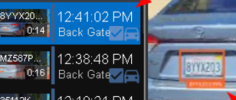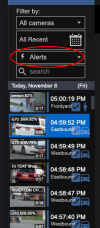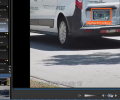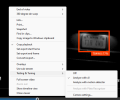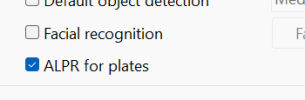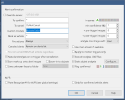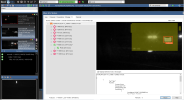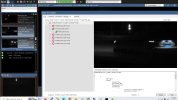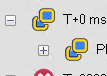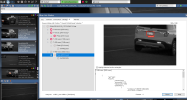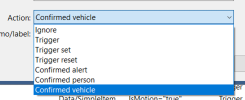First I suggest read the BI manual. I was confused too and did a lot of reading to understand. Also, BI has so many options it can be confusing at first (it was for me). Open the Trigger tab and then click the Help button. It will bring you directly to the correct section of the manual.
This is my understanding and my not be 100% accurate.
Trigger just means something happened. It could be motion configured/sensed by BI or could be an ONVIF event from a camera (which could just be motion too). You configure the "how" it knows something happened.
Alert is what to do once something was triggered (what to do when something happened). The basics (old way) was nothing additional and you just had to look to see what happened. The modern way is to use AI. However, notice the option to Confirm with AI is optional. This is technically a separate/additional/optional configuration.
AI is also configurable. You are telling it what to look for. By default, if it doesn't find it, it will cancel the alert. But that is an option that can be changed so you can keep it on the list and look at the analysis yourself. Looking for License plates (LP) is not the same as looking for vehicles (cars, trucks, etc). I agree technically if you found a plate then you would think you found a vehicle but technically they are not mutually inclusive. That's the tricky part. Also, I'm not 100% certain that it isn't a bug that it is not marking the vehicle because I don't use ONVIF with LPR.
From my understanding the LPR models are trained on LP only and not vehicle so it doesn't care where it finds them.
One more thing. If the camera has AI and can detect Humans and Vehicles then you can use that to confirm and don't need the BI/CPAI. That is what I do for some cameras. Confirming the vehicle will add the icon as my previous post mentioned. You do have to play with the ONVIF to do determine which if you want.
Hopefully that helps. I'm no expert though.