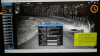looney2ns
IPCT Contributor
Next time that UI3 shows what you think are the wrong disc stats, go directly to the Bi machine and look at what BI is reporting in the status window to see if they match."unable to display log file" "unable to connect to BI" was popping up a lot for me, sometimes a reboot of my tablet (primary viewing device) helped.
I went into the BI console and saw that the log file was quite large, when I cleared it, I could then see the log file on my tablet from UI3.
Is this a known issue? Log file too large to display?
Also disk usage stats sometimes are all crazy, clearing cache or rebooting on tablet usually fixes that issue...