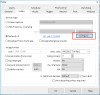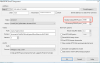- Jun 8, 2017
- 5
- 0
BlueIris maxing out CPU, ONLY when using WebUI via PC Browser. Using the older UI or UI3, doesn't matter if set to H264, or JPEG. The CPU will jump 20percent or so 3 or 4 times after about 5 seconds, and then pegs at 99%. Closing the Browser window does nothing to help recover. Only thing I can do is pray the box responds long enough for me to kill the process. System will work perfectly until I open the WebUI again. Normal idle cpu is 7-8%. Mobile App cpu is 15-17%. Any recommendations are appreciated!
Specs -
Intel i5-3470 8 Gig Ram
7 Dahua Cameras, 4MP, 6K bitrate Constant, 15fps.
Recording on Trigger only, Direct to Disk on SSD.
Specs -
Intel i5-3470 8 Gig Ram
7 Dahua Cameras, 4MP, 6K bitrate Constant, 15fps.
Recording on Trigger only, Direct to Disk on SSD.