Manuel Noriega
n3wb
Just adding on to this thread, I had to edit the windows registry to get the mapped network drive to show up in the "browse" to store clips over SMB. I'm using a synology NAS but I don't think it matters.
From here:
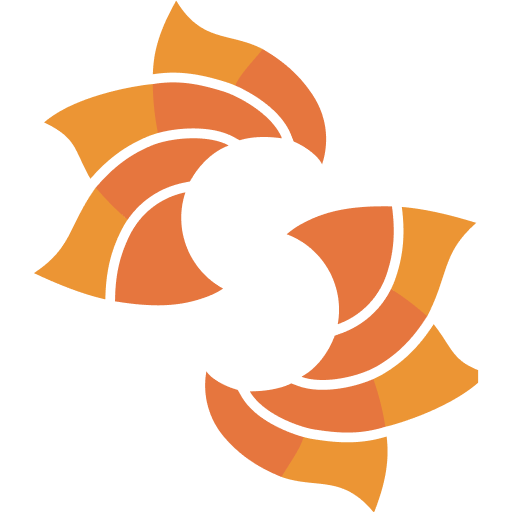
 community.spiceworks.com
community.spiceworks.com
So far I'm not 100% it's working the way I want as I just got it up. I have it store 100GB of "new" which is local and then I clicked "moved to stored" which I assume means after 100GB it'll copy to stored. Then I have "stored" defined as my NAS blue iris archive.
BI appears to be able to now see it in the "browse" as well as under the [Status button] / Clip storage it appears to show accurate information on the NAS. It's definitely dumping junk in there as well so.... great?
I setup the service to run on a local account to be the same as the L/P for the NAS as mentioned above.
From here:
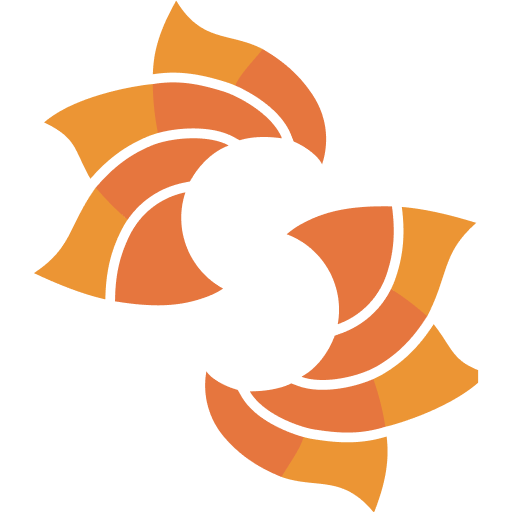
Mapped Network Drives not showing in application
I posted this in the Adobe forum ( http://community.spiceworks.com/topic/305866-reader-says-mapped-drives-are-disconnected ) but I wanted to post it here as well to see if any of your Windows experts can identify the problem. Basically, one of our user’s mapped network drives are not showing up...
 community.spiceworks.com
community.spiceworks.com
Code:
Caution: Incorrect use of the Windows registry editor may prevent the operating system
from functioning properly. Great care should be taken when making changes to a Windows
registry. Registry modifications should only be carried-out by persons experienced in
the use of the registry editor application. It is recommended that a complete backup of
the registry and workstation be made prior to making any registry changes.
To configure the EnableLinkedConnections registry value, follow these steps:
1. Click Start, type regedit in the Start Search box, and then press ENTER.
2. Locate and then right-click the following registry subkey:
HKEY_LOCAL_MACHINE\SOFTWARE\Microsoft\Windows\CurrentVersion\Policies\System
3. Point to New, and then click DWORD Value.
4. Type EnableLinkedConnections, and then press ENTER.
5. Right-click EnableLinkedConnections, and then click Modify.
6. In the Value data box, type 1, and then click OK.
7. Exit Registry Editor, and then restart the computer.So far I'm not 100% it's working the way I want as I just got it up. I have it store 100GB of "new" which is local and then I clicked "moved to stored" which I assume means after 100GB it'll copy to stored. Then I have "stored" defined as my NAS blue iris archive.
BI appears to be able to now see it in the "browse" as well as under the [Status button] / Clip storage it appears to show accurate information on the NAS. It's definitely dumping junk in there as well so.... great?
I setup the service to run on a local account to be the same as the L/P for the NAS as mentioned above.

