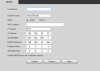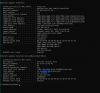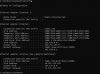CCTVCam
Known around here
- Joined
- Sep 25, 2017
- Messages
- 2,676
- Reaction score
- 3,508
Hi,
Need some help from experienced members here.
I cannot contact my cameras except through the Config App, they come back as unreachable if I plug the cameras directly into the LAN port on my PC.
The config app does give access to change IP which is great, although I'm not sure what to enter for the Gateway (standard 255.255.255.0 ?) or for the subnet mask (no clue?), plus I wanted to go in and configure all the settings so I need manual access anyway beyond what the config app offers.
When I produced the tongue in cheek video for Andy last year with the other camera, I had everything connected differently as it was temporary - that camera had the camera > unmanaged POE switch > a port on the router > my main pc.
Under my new setup, the network map is as follows:
Bridged Modem > Router > Network Card 1 BI PC (via network cable & sockets) > Network Card 2 BI PC > Unmanaged POE Switch > Cameras
Even if I unplug the cameras from NIC Card 2 and plug them into NIC1 instead of the internet to give the most direct connection to the pc, they come back unreachable as if the pc can't resolve the IP address.
I even tried pulling the network cable from my main pc and plugging the LAN from the unmanaged switch into that but again unreachable.
I'm a little confused when the config tool sees them though.
The only difference to this and the test video I did last year is the poe switch is networked to the BI PC instead of the router to the main pc. Is it a lack of the resolving the address and if so, how do you do this when you're keeping the BI PC between the router and switch.
I'v tried accessing the 4kt's using 192.168.1.108 in both firefox and Edge.
Need some help from experienced members here.
I cannot contact my cameras except through the Config App, they come back as unreachable if I plug the cameras directly into the LAN port on my PC.
The config app does give access to change IP which is great, although I'm not sure what to enter for the Gateway (standard 255.255.255.0 ?) or for the subnet mask (no clue?), plus I wanted to go in and configure all the settings so I need manual access anyway beyond what the config app offers.
When I produced the tongue in cheek video for Andy last year with the other camera, I had everything connected differently as it was temporary - that camera had the camera > unmanaged POE switch > a port on the router > my main pc.
Under my new setup, the network map is as follows:
Bridged Modem > Router > Network Card 1 BI PC (via network cable & sockets) > Network Card 2 BI PC > Unmanaged POE Switch > Cameras
Even if I unplug the cameras from NIC Card 2 and plug them into NIC1 instead of the internet to give the most direct connection to the pc, they come back unreachable as if the pc can't resolve the IP address.
I even tried pulling the network cable from my main pc and plugging the LAN from the unmanaged switch into that but again unreachable.
I'm a little confused when the config tool sees them though.
The only difference to this and the test video I did last year is the poe switch is networked to the BI PC instead of the router to the main pc. Is it a lack of the resolving the address and if so, how do you do this when you're keeping the BI PC between the router and switch.
I'v tried accessing the 4kt's using 192.168.1.108 in both firefox and Edge.