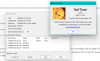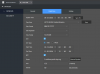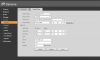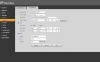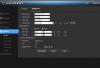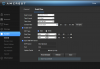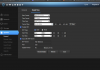OK I have the 49425 and it doesn't exhibit that behavior.
I think what @Teken said above is a good next step. Take one of these cameras off your network and isolate it and see if it holds. At this point the only thing I can think of is the NVR or IVMS or something else is throwing code at the camera causing it to change.
I think what @Teken said above is a good next step. Take one of these cameras off your network and isolate it and see if it holds. At this point the only thing I can think of is the NVR or IVMS or something else is throwing code at the camera causing it to change.