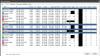Hello,
I have a setup with 9 cams - mixed brands, mixed resolutions. A few months ago I had an issue with resources, which I have resolved successfully through the use of substreams.
This resulted in 15-20 % CPU usage, and it's very stable and responsive, BUT, from time to time, I start getting outages for several cameras at once - usually 3 or 4.
What I have found is that:
The cameras are still fine and they didn't crash. Accessing them via their separate web interfaces shows no issue
I have a few WIFI and a few wired cams. The problem does not seem to solely happen to wifi or lan. It's always a random mix of both.
Rebooting individual cameras (either restart or remote boot) does not solve the problem
A restart of Blue Iris does resolve the issue.
I can go for days/weeks without a single problem, but then suddenly I get an outage. It's almost never a single camera but several at the same time.
During these outages I see no signifcant change in CPU/RAM Useage.
Any ideas on what could be going on and whether this could in fact be related to the implementation of substreams or perhaps a coincidence? I cannot see myself going back from the use of substreams...
...and as a workaround, does anybody have any good ideas on how to remotely restart the Blue Iris service without needing to be at the console?
Cheers
I have a setup with 9 cams - mixed brands, mixed resolutions. A few months ago I had an issue with resources, which I have resolved successfully through the use of substreams.
This resulted in 15-20 % CPU usage, and it's very stable and responsive, BUT, from time to time, I start getting outages for several cameras at once - usually 3 or 4.
What I have found is that:
The cameras are still fine and they didn't crash. Accessing them via their separate web interfaces shows no issue
I have a few WIFI and a few wired cams. The problem does not seem to solely happen to wifi or lan. It's always a random mix of both.
Rebooting individual cameras (either restart or remote boot) does not solve the problem
A restart of Blue Iris does resolve the issue.
I can go for days/weeks without a single problem, but then suddenly I get an outage. It's almost never a single camera but several at the same time.
During these outages I see no signifcant change in CPU/RAM Useage.
Any ideas on what could be going on and whether this could in fact be related to the implementation of substreams or perhaps a coincidence? I cannot see myself going back from the use of substreams...
...and as a workaround, does anybody have any good ideas on how to remotely restart the Blue Iris service without needing to be at the console?
Cheers