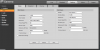Hello!
I was able to get 2 Loryta IPC-T3241T-ZAS 2MP Lite AI IR Vari-Focal Eyeball Network Camera set up on my home network (with some help!) but, YAY! I am trying to pick up small rodent activity (mice or rats) and am looking for support on adjusting my settings (I'm assuming I just adjust what is needed on the webpage my camera is connected to) to get the best picture at night. Can I also make adjustments at that IP address to flag for motion, etc? I am coming from Smart Cams so am wondering not only what I should adjust but also if I should be adjusting to set up Starlight, IR, etc.
I am not staying at my apartment, so am wondering if there is a way I can set up 24/7 recording without an SD card. Happy to buy software (but I am on a Mac).
Thanks for any help you anyone can offer. I've been so grateful!
I was able to get 2 Loryta IPC-T3241T-ZAS 2MP Lite AI IR Vari-Focal Eyeball Network Camera set up on my home network (with some help!) but, YAY! I am trying to pick up small rodent activity (mice or rats) and am looking for support on adjusting my settings (I'm assuming I just adjust what is needed on the webpage my camera is connected to) to get the best picture at night. Can I also make adjustments at that IP address to flag for motion, etc? I am coming from Smart Cams so am wondering not only what I should adjust but also if I should be adjusting to set up Starlight, IR, etc.
I am not staying at my apartment, so am wondering if there is a way I can set up 24/7 recording without an SD card. Happy to buy software (but I am on a Mac).
Thanks for any help you anyone can offer. I've been so grateful!
As an Amazon Associate IPCamTalk earns from qualifying purchases.