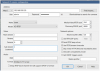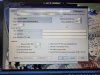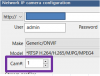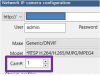Assuming I get a dedicated computer and add it to the grand scheme, will a Lorex NVR and associated cameras work with blue iris?
NVR model: N842A82
Camera model: E892AB
I believe they are ONVIF. ONVIF is one of the selectable protocols in the lorex software for manually adding a camera.
I can imagine what you're thinking:
"Return it all and start over!"
No thanks! Definitely not interested in starting all over. I got a pretty good black friday deal on the kit. Then added an additional 2 matching cameras from ebay. I'm considering adding two more lorex cameras of the same make and model, but am exploring maybe different brands and/or a PTZ.
Ultimately I am happy with what I bought. I could leave it alone right now and be satisfied with the set up. But I do like to tinker. I bough the cameras to appease the Mrs for when I work overnights once a month. I have discovered that I enjoy messing with the set up more than I thought I would.
"Why would you want to do that"
Because I like to tinker and like I said, I enjoy playing with this more than I thought. Which is silly because I like tech. I already bought two IR floods that shoot 300-400 ft. Now I'm wanting to mess with PTZ and other brands of cameras for fun/testing. I realize that other brand cameras will work with blue iris thus my curiousity if the lorex stuff will work or if the lorex NVR will record stuff from other brand cameras provided they are ONVIF.
NVR model: N842A82
Camera model: E892AB
I believe they are ONVIF. ONVIF is one of the selectable protocols in the lorex software for manually adding a camera.
I can imagine what you're thinking:
"Return it all and start over!"
No thanks! Definitely not interested in starting all over. I got a pretty good black friday deal on the kit. Then added an additional 2 matching cameras from ebay. I'm considering adding two more lorex cameras of the same make and model, but am exploring maybe different brands and/or a PTZ.
Ultimately I am happy with what I bought. I could leave it alone right now and be satisfied with the set up. But I do like to tinker. I bough the cameras to appease the Mrs for when I work overnights once a month. I have discovered that I enjoy messing with the set up more than I thought I would.
"Why would you want to do that"
Because I like to tinker and like I said, I enjoy playing with this more than I thought. Which is silly because I like tech. I already bought two IR floods that shoot 300-400 ft. Now I'm wanting to mess with PTZ and other brands of cameras for fun/testing. I realize that other brand cameras will work with blue iris thus my curiousity if the lorex stuff will work or if the lorex NVR will record stuff from other brand cameras provided they are ONVIF.
Last edited: