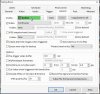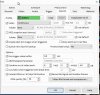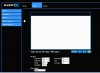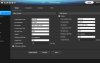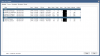Hi all,
I've searched the archives here, but cannot seem to come up with a solution.
I have camera's that have multiple entries and others that only have a few. Archive settings are set to every 4 hrs. Besides that, these are the same cameras and one will record 4 hours using 4 gb, and the other will use 16gb to record the same time frame.
Any ideas? I've compared settings. Everything is the same from camera to camera. 1028x720, 10FPS, etc
I've searched the archives here, but cannot seem to come up with a solution.
I have camera's that have multiple entries and others that only have a few. Archive settings are set to every 4 hrs. Besides that, these are the same cameras and one will record 4 hours using 4 gb, and the other will use 16gb to record the same time frame.
Any ideas? I've compared settings. Everything is the same from camera to camera. 1028x720, 10FPS, etc