The other day I installed a new camera outside. Upon installation I found Unifi had assigned the same IP as an existing camera. After much frustration I found that in one of my more confused moments I had not only set my cameras up for fixed (reserved) IP's in Unifi but also set the cameras themselves to static IP's 
I was able to get the new camera to work by physically disconnecting the existing one, then I discovered the static issue. OK, no big deal. I went into each existing camera and set them to DHCP as their IP's were already reserved in Unifi.
Now the new camera does not get an IP at all. . .

I tried assigning it a fixed IP but no love. Unifi obviously sees it
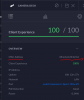
I've manually reset the camera but no change. Any thoughts?
I was able to get the new camera to work by physically disconnecting the existing one, then I discovered the static issue. OK, no big deal. I went into each existing camera and set them to DHCP as their IP's were already reserved in Unifi.
Now the new camera does not get an IP at all. . .
I tried assigning it a fixed IP but no love. Unifi obviously sees it
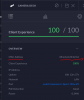
I've manually reset the camera but no change. Any thoughts?
