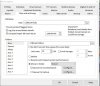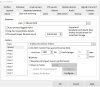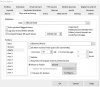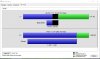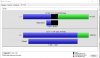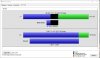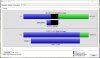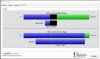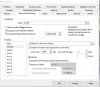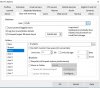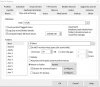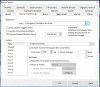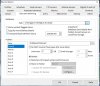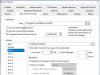Hi All,
I am new to BI, been running it about two months now and have searched for a solution here on the forums with no luck. After about 3-4 days I will get the 'Over Allocation Error' from BI. I have 369G free on the drive that I have not allocated for use. It is a 2TB WD Purple drive nothing else on the drive but from BI. Computer runs nothing but BI. After 1 day that Unallocated Free space is down to around 250G then the next day 150G etc until it shows having zero unallocated free space and then I get the error that I have an over allocation error. So I hit the Repair DB and it does it's thing and it resets back showing that I have 369G free, unallocated free space, on the drive, BUT there are now some clips that have nothing in the window. blank, and when I select one of the blank clips is says there is nothing there. So I am loosing some of my clips.
Also where may I host images now? Haven't had to do that in a long time, so I can post some screen shots?
Thanks all,
Alex
I am new to BI, been running it about two months now and have searched for a solution here on the forums with no luck. After about 3-4 days I will get the 'Over Allocation Error' from BI. I have 369G free on the drive that I have not allocated for use. It is a 2TB WD Purple drive nothing else on the drive but from BI. Computer runs nothing but BI. After 1 day that Unallocated Free space is down to around 250G then the next day 150G etc until it shows having zero unallocated free space and then I get the error that I have an over allocation error. So I hit the Repair DB and it does it's thing and it resets back showing that I have 369G free, unallocated free space, on the drive, BUT there are now some clips that have nothing in the window. blank, and when I select one of the blank clips is says there is nothing there. So I am loosing some of my clips.
Also where may I host images now? Haven't had to do that in a long time, so I can post some screen shots?
Thanks all,
Alex