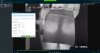Hi all. Just installed a Hik 2732 and it's been great. I installed this quickly primarily because I have rental neighbors that are quickly becoming a nuisance. Within almost a week I already have some great video of them, and one in particular I want to make them famous with. That brings me to the conversion. I am using vms4200, and basically could only figure out quickly how to manual record. Replay is fine in MP4, but I am already concerned because trying to convert within VSplayer or Hik's Format converter the few settings I've tried it looks HORRIBLE. I would like to keep the exact detail I have in the recording, as well as have it replay in 16:9 (which I have to keep changing the settings to on playback). I tried searching the forum for specifics on what is best for preserving detail and do not see much that helps.
Does anyone have a go to for converting to any common format that doesn't lose a lick of detail? I desperately want to get this done, as the copy I've burned for the police with VSplayer included just in case makes me nervous it's just going to go in a folder because the officer looking into it is annoyed he can't just click on the video files and play, plus I would like to upload this to youtube so the fools can enjoy their new-found notoriety. Thanks
Does anyone have a go to for converting to any common format that doesn't lose a lick of detail? I desperately want to get this done, as the copy I've burned for the police with VSplayer included just in case makes me nervous it's just going to go in a folder because the officer looking into it is annoyed he can't just click on the video files and play, plus I would like to upload this to youtube so the fools can enjoy their new-found notoriety. Thanks