There's no easy way to title this... But if you've ever wanted to see all of your cameras during playback so you can see a subject move from one camera to the next - without having to use the console (i.e. use the phone app or web browser), you can simply add a camera that is an index of all others. It looks like this:

The beauty of this, of course, is when you set it up to record constantly at 1 FPS, you get a usable time-lapse recording of the entire day that makes reviewing the day quick, simple, and reliable. And, at 1 FPS, it uses about 3GB per 24hour period.
1) Add a camera
2) Video tab/configure button configure as follows:
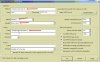
- The HTTP:// field should be of the local machine (LAN)
- Under path, "index" can be replaced with any group or single camera shortname
- The "?stream=1" defines which stream this camera will pull (0, 1, or 2). It is not required to put this in, but if you want to limit the camera to a specific bitrate, use it.
3) Under the record tab:
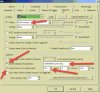
- While this isn't necessary, if you want to reduce files size, while still making sure you're recording everything (not just when motion triggers a recording) these are the settings you'll want.
- Limiting the recording to a 24 hour period makes reviewing and locating specific days much easier.
This is also a great way to monitor remote BI servers without having to record each camera individually. For example, at my vacation home, my upload bandwidth is only 1mbps. While I'd love to record each camera at full res/frame rate remotely, I can't. Instead, I have my primary home's BI server log into the remote BI server, and pull the index. This way, I have a good overview of what is happening - albeit, the resolution is too poor to identify. It is still better than nothing, and it gives me some off-site backup capabilities.

The beauty of this, of course, is when you set it up to record constantly at 1 FPS, you get a usable time-lapse recording of the entire day that makes reviewing the day quick, simple, and reliable. And, at 1 FPS, it uses about 3GB per 24hour period.
1) Add a camera
2) Video tab/configure button configure as follows:
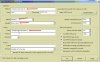
- The HTTP:// field should be of the local machine (LAN)
- Under path, "index" can be replaced with any group or single camera shortname
- The "?stream=1" defines which stream this camera will pull (0, 1, or 2). It is not required to put this in, but if you want to limit the camera to a specific bitrate, use it.
3) Under the record tab:
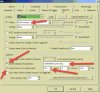
- While this isn't necessary, if you want to reduce files size, while still making sure you're recording everything (not just when motion triggers a recording) these are the settings you'll want.
- Limiting the recording to a 24 hour period makes reviewing and locating specific days much easier.
This is also a great way to monitor remote BI servers without having to record each camera individually. For example, at my vacation home, my upload bandwidth is only 1mbps. While I'd love to record each camera at full res/frame rate remotely, I can't. Instead, I have my primary home's BI server log into the remote BI server, and pull the index. This way, I have a good overview of what is happening - albeit, the resolution is too poor to identify. It is still better than nothing, and it gives me some off-site backup capabilities.
