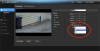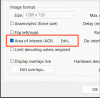How do you crop unwanted areas of a camera view. I upgraded to a new camera with a wide field of view. About 1/3 of the frame is just the side of the house and I want to crop it. I want to narrow it down so it it just the walkway. I have done this before on a prior version of BI but I can't remember how. I thought there was a way to just drag the border but remember how.
Thanks for reading
John
Thanks for reading
John