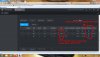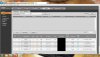Okay, three more questions:
You should try SmartPSS on the laptop and connecting to the NVR web GUI to manage.
Yes I've done both of those and hence my preference for the NVR/monitor/mouse option. SmartPSS has a slow response time on my laptop, I find the font size is far too small and the playback is inefficient compared to the NVR/monitor/mouse option.
As for playback, perhaps I have missed something..... on the NVR/monitor I can look at the NVR's "Alarm Info" log, click on the "Play" icon next to the log and instantly get the playback of the event. That's nice on my big monitor. Using SmartPSS on my laptop I can see the alarm log but to see the playback of the event I have to memorise the camera and the time and then go to the playback screen and search for it. Question (1): Is there a faster way than this on SmartPSS?
You are also correct on the little red bell icon on the NVR's monitor. Provided the alarm buzzer has been enabled, this little red bell is useful to toggle on/off when I want the NVR's buzzer to sound whenever there is an alarm event. The NVR is sitting in the office downstairs and I enable this alarm buzzer at night so we can hear it from the bedroom upstairs. At the moment I'm using my laptop upstairs with a WIFI connection to the NVR downstairs. When there is an intrusion event at night I hear the downstairs NVR buzzer, crawl out of bed, crawl half asleep over to the laptop running SmartPSS and look up the playback (via the painful way I explained above). Question (2): Is there a way to get SmartPSS on my laptop upstairs to buzz at the same time as the NVR downstairs when an alarm event occurs?
A note for readers: I used the NVR web GUI via Internet Explorer to log onto each camera individually to set up the IVS rules, etc as recommended here. As expected, that seem to be reflected correctly in the NVR when I subsequently used the NVR/monitor/mouse. However on the last two cameras I decided to try using the NVR instead and set up the IVS rules, etc using the NVR/monitor/mouse. This was a lot quicker and easier to do compared to logging onto each camera separately via Internet Explorer. Then I logged onto each camera separately via Internet Explorer just to see if all the details had been copied to the camera by the NVR and all seemed to be good. So question (3): Since I've only just purchased my system I'm wondering if it is only previous versions of the NVR software that caused problems with camera set up and that's why the recommendation was to change camera parameters directly on the camera instead of via the NVR?
Hopefully others reading these questions/answers will get their systems up and running quicker than me.