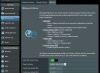While in my router GUI I noticed in my system log that my camera (IPC-HDW4231EM-ASE) is trying to access an IP address that I'm unaware of. Looking up the IP address it seems to be associated with Comodo DNS.
In the camera settings the Preferred DNS and Alternate DNS is 8.8.8.8 and 8.8.4.4 respectively (Google's DNS). Why is the camera trying to access this IP address?
Code:
Proto NATed Address Destination Address State
tcp 192.168.1.10:49918 8.26.56.26:53 TIME_WAIT
tcp 192.168.1.10:49919 8.26.56.26:53 TIME_WAITIn the camera settings the Preferred DNS and Alternate DNS is 8.8.8.8 and 8.8.4.4 respectively (Google's DNS). Why is the camera trying to access this IP address?