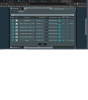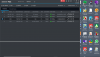I have this Dahua Hybrid DVR that's pretty old connected to four IP bullet cameras and one PTC camera. I recently reinstalled the PTZ camera because I got it working again after cleaning the ants out. I have the PTZ connected with a long 24v cable and CAT5 that I refurbished. I configured them with Dahua Config Tool and SmartPSS and setup static IP address in port forwarding in my ASUS RT-AC88U router On my monitor the video is consistently freezing, like every 10-30 seconds the picture advances and then it stays frozen for another 10-30 seconds. The PTZ function is similarly affected. I can access the PTZ camera menu but it is difficult to navigate the menus. What could be causing this? Getting the whole shebang configured was a bear. Do I need an NVR? Would Blue Iris help? Thanks in advance for any help.
Dahua DVR0804-1F-U-6 Hybrid DVR
- Thread starter RIPE
- Start date
You are using an out of date browser. It may not display this or other websites correctly.
You should upgrade or use an alternative browser.
You should upgrade or use an alternative browser.
Having the camera data go thru a router is a typical cause of video freezing.
Unlike Netflix and other streaming services that buffer a movie, these cameras do not buffer up part of the video, so drop outs are frequent. You would be amazed how much streaming services buffer - don't believe me, start watching something and unplug your router and watch how much longer you can watch NetFlix before it freezes - mine goes 45 seconds. Now do the same with a wifi camera and it is fairly instantaneous (within the latency of the stream itself)...
Sending all this non-buffer video stream through a router brings it to a halt, even if the cameras are hard-wired. Most consumer grade wifi routers are not designed to pass the constant video stream data of cameras, and since they do not buffer, you get these issues. The consumer routers are just not designed for this kind of traffic even a GB speed router.
And let's not talk about the security issues with having the cameras on the router....
Try connecting the cameras and NVR to the same switch and see if that improves it.
Unlike Netflix and other streaming services that buffer a movie, these cameras do not buffer up part of the video, so drop outs are frequent. You would be amazed how much streaming services buffer - don't believe me, start watching something and unplug your router and watch how much longer you can watch NetFlix before it freezes - mine goes 45 seconds. Now do the same with a wifi camera and it is fairly instantaneous (within the latency of the stream itself)...
Sending all this non-buffer video stream through a router brings it to a halt, even if the cameras are hard-wired. Most consumer grade wifi routers are not designed to pass the constant video stream data of cameras, and since they do not buffer, you get these issues. The consumer routers are just not designed for this kind of traffic even a GB speed router.
And let's not talk about the security issues with having the cameras on the router....
Try connecting the cameras and NVR to the same switch and see if that improves it.
Well the BNC cameras need to stay with the NVR, but it sounds like your PTZ is a POE, so have that and the HDVR connected to the same switch and see if taking the router out of the equation eliminates the freeze and lag.
Looks like I still have delay on 3 of 5 cameras which is the same as it was before. The other two cameras are connected to the back of the HDVR in the BNC connectors. The settings are set at 960H, 20 FPS, 1536 Kb/S bit rate. The three cameras skipping frames are running through the switch and are encoded at 720P resolution. This is to the best of my knowledge.
BNC cameras are analog so they tend to not have a delay and are real-time.
IP cameras are digital and have an inherent delay in them. This is why backup cameras on cars are still analog.
We can mitigate the delay somewhat with faster gear, etc.,
Try dropping FPS to 15 and see if it improves.
But you are probably also running up against older tech that is limited bandwidth passthrough which can add to the delay.
IP cameras are digital and have an inherent delay in them. This is why backup cameras on cars are still analog.
We can mitigate the delay somewhat with faster gear, etc.,
Try dropping FPS to 15 and see if it improves.
But you are probably also running up against older tech that is limited bandwidth passthrough which can add to the delay.
Okay. The odd thing is that all three cameras are different. The overlays on all cameras, one is large white numbers and the other is a smaller dark background with white numbers. The dark background with white numbers overlay is ahead of the white numbers overlay on one IP bullet cameras and the PTZ camera. The overlays on the other IP bullet camera are the opposite, either ahead or behind. It all worked six months ago. Could I connect the the bullet cameras to the DVR with BNC connectors? Just a thought.
Last edited:
I have this Dahua Hybrid DVR that's pretty old connected to four IP bullet cameras and one PTC camera. I recently reinstalled the PTZ camera because I got it working again after cleaning the ants out. I have the PTZ connected with a long 24v cable and CAT5 that I refurbished. I configured them with Dahua Config Tool and SmartPSS and setup static IP address in port forwarding in my ASUS RT-AC88U router On my monitor the video is consistently freezing, like every 10-30 seconds the picture advances and then it stays frozen for another 10-30 seconds. The PTZ function is similarly affected. I can access the PTZ camera menu but it is difficult to navigate the menus. What could be causing this? Getting the whole shebang configured was a bear. Do I need an NVR? Would Blue Iris help? Thanks in advance for any help.
I'm seeing a lot of cheap, flat, white ethernet cable that clearly isn't CAT5/6. I believe that is uplinking your switch to your NVR from what I'm seeing in the picture? I would get rid of all that and use solid copper core CAT5/6, or at least get rid of it on the uplink ports if you can''t replace the runs to the cameras. I'm also guessing this skipping doesn't happen when viewing videos directly on the NVR display?
They are pre-assembled CAT 6 cables. I bought them on Amazon from two different vendors awhile back. I see the skipping on the display connected to the HDVR with HDMI cable. The entire system worked until I tried to reinstall the PTZ camera. Having a problem now trying to configure the HDVR and the PTZ camera with Config Tool; the two IP addresses keep changing from one device to the other while I am configuring them. One thing all the devices and cables have in common is the HDVR. Don't know if the switch could be messing with me or not. Why would the two overlays be lagging; I assume it must be a bandwidth issue. Which overlay is the DVR and which overlay is the camera?
Attachments
Last edited:
They are pre-assembled CAT 6 cables. I bought them on Amazon from two different vendors awhile back. I see the skipping on the display connected to the HDVR with HDMI cable. The entire system worked until I tried to reinstall the PTZ camera. Having a problem now trying to configure the HDVR and the PTZ camera with Config Tool; the two IP addresses keep changing from one device to the other while I am configuring them. One thing all the devices and cables have in common is the HDVR. Don't know if the switch could be messing with me or not. Why would the two overlays be lagging; I assume it must be a bandwidth issue. Which overlay is the DVR and which overlay is the camera?
Ok, I have heard of flat ethernet cable before but have never used it - I thought maybe those came with your DVR.
The larger white timestamp should be from the DVR and the smaller grey should be from the camera.
I know on my newer Dahua NVR I have an option to sync/push the system time to the cameras.
Are all IPs static or just the DVR IP for your port forward?
Have you tried to unhook the Asus router(not sure if it's handling DHCP?) from the switch and only have one bullet camera connected to see if the problem persists?
It seems like adding the PTZ introduced the problem so I'm curious if unplugging it clears the issue, or did you reconfigure everything before reconnecting your fixed PTZ and refurbished cable?
I started from scratch. I set up static IP addresses in the router for the cameras and the HDVR. I changed the HDVR static IP from 192.168.1.107 to 192.168.1.108, which was the original IP (seems like one of the cameras grabbed the 108 address some years back). Anyway, the system worked better with the 107 IP address. Can't remember if the Zyxel switch had its own IP address or not. The PTZ camera fought like a bear to take any configuration this time. I wasn't sure if the PTZ camera had a good enough connection with either 24v power or CAT5 cable (but I haven't changed out the cabling). After awhile you kind of force your will on the device or die trying. I've scaled back the bandwidth to the three remote cameras but they are still skipping. The other two cameras connected directly to the HDVR with BNC connectors are not skipping and have been solid performers throughout the process.
The gray/black background white letter overlays are moving. The solid white overlay from the HDVR is the one lagging. What is causing it to lag behind the camera?
The gray/black background white letter overlays are moving. The solid white overlay from the HDVR is the one lagging. What is causing it to lag behind the camera?
Last edited:
I started from scratch. I set up static IP addresses in the router for the cameras and the HDVR. I changed the HDVR static IP from 192.168.1.107 to 192.168.1.108, which was the original IP (seems like one of the cameras grabbed the 108 address some years back). Anyway, the system worked better with the 107 IP address. Can't remember if the Zxyel switch had its own IP address or not. The PTZ camera fought like a bear to take any configuration this time. I wasn't sure if the PTZ camera had a good enough connection with either 24v power or CAT5 cable (but I haven't changed out the cabling). After awhile you kind of force your will on the device or die trying. I've scaled back the bandwidth to the three remote cameras but they are still skipping. The other two cameras connected directly to the HDVR with BNC connectors are not skipping and have been solid performers throughout the process.
The gray/black background white letter overlays are moving. The solid white overlay from the HDVR is the one lagging. What is causing it to lag behind the camera?
It would have been good just to try to re-integrate the PTZ into the set-up before redoing everything but I understand how it goes sometimes.
To me, it sounds like almost any aspect of this set-up can be the culprit now - from an IP conflict, to bandwidth, to other settings between the IP cams and the features of the DVR.
At this point I would try to configure things so that you just have the BNC cams connected, the switch, and 1 bullet camera (bypassing the router) and see if you have the same problem and try to isolate further from there.
Devices attached to the router below. There should be two bullet cameras, one PTZ camera, and one HDVR. The HDVR looks to be 192.168.106 in SmartDSS Device CFG but appears as 107 in SmartPSS Devices. Likewise, in Device Config HDVR appears to be 107 but then shows an error when I modified it to the same IP - 107. The HDVR has two interfaces, etho1 and etho2, and they require different IP addresses but the router was showing two different MAC addresses for the same IP 192.168.1.106. Wonder if the that is part of the problem.
Attachments
Devices attached to the router below. There should be two bullet cameras, one PTZ camera, and one HDVR. The HDVR looks to be 192.168.106 in SmartDSS Device CFG but appears as 107 in SmartPSS Devices. Likewise, in Device Config HDVR appears to be 107 but then shows an error when I modified it to the same IP - 107. The HDVR has two interfaces, etho1 and etho2, and they require different IP addresses but the router was showing two different MAC addresses for the same IP 192.168.1.106. Wonder if the that is part of the problem.
This very well could be causing the problem.
What are the 2 ports of the DVR connected to?
Is one of the ports for this DVR supposed to be used as a WAN port and the other a LAN port (you might have to check documentation)?
The ethernet ports will each have their own MAC address.
When you have 2 different ARP entries for the same IP on a network, it's causing some sort of problem (if it's not just a cached entry that hasn't expired yet).
What do you have each ethernet port of your DVR currently connected to?
One white CAT6 goes to the ASUS router. A second white CAT6 goes from the switch to the ASUS router. A third blue CAT5 connects the switch and the DVR. So, the ethernet ports of my DVR are currently connected to the Zyxel switch AND the ASUS router. The ethernet ports of my Zyxel switch is currently connected to my DVR and my ASUS router. I don't know if the ports are WAN or LAN. The DVR is circa 2012 and I do not know how to flash with new firmware, if there is any.
Attachments
Last edited:
Updated Progress: The cameras and PTZ all work if opened in SmartPSS Live View. If opened from the DVR there is a lag between the camera and the DVR and I don't think the PTZ works. Going into Menu on the PTZ is also very stable from SmartPSS Live View. That is part of the battle. You can't always get what you want. But if you try real hard (I did) you just might find you get what you need. LOL
Updated Progress: The cameras and PTZ all work if opened in SmartPSS Live View. If opened from the DVR there is a lag between the camera and the DVR and I don't think the PTZ works. Going into Menu on the PTZ is also very stable from SmartPSS Live View. That is part of the battle. You can't always get what you want. But if you try real hard (I did) you just might find you get what you need. LOL
Sorry I didn't get a chance to respond last night, I was going to try to research your DVR.
It seems like there is some routing/ARP confusion to the devices.
I'm guessing your smartPSS app is hitting the outside address of your router and it's forwarding requests directly to the DVR at IP addresss X...because of how IP routing works, the DVR knows the exact path to travers back to your SmartPSS app, through the WAN of your router.
with an "origination point" from the DVR, it probably sees multiple paths to all addresses, and since you aren't running a routing protocol, it just goes in/out whatever interfaces randomly.
I thought about suggesting this last night but wanted to see if I could lock down specifics of your DVR first...I'm thinking just remove the link between your DVR and your router and give the DVR 1 IP on a single port (and probably update your port forwarded address accordingly).
Great to hear!
Starlight is simply a marketing term. There is no mode. It is just a marketing term with no set definition as to what it means or meets. Simply a term used meaning "good" at night.
In my opinion, shutter (exposure) and gain are the two most important parameters and then base the others off of it. Shutter is more important than FPS. It is the shutter speed that prevents motion blur, not FPS. 15 FPS is more than enough for surveillance cameras as we are not producing Hollywood movies. Match iframes to FPS. 15FPS is all that is usually needed.
Many people do not realize there is manual shutter that lets you adjust shutter and gain and a shutter priority that only lets you adjust shutter speed but not gain. The higher the gain, the bigger the noise and see-through ghosting start to appear because the noise is amplified. Most people select shutter priority and run a faster shutter than they should because it is likely being done at 100 gain, so it is actually defeating their purpose of a faster shutter.
But first, run H264, smart codec off, CBR, and 8192 bitrate to start. This should make it more crisp.
I think you should also take off manual IR - your camera is low so you are getting a lot of IR bounce off the ground that is degrading the picture.
Go into shutter settings and change to manual shutter and start with custom shutter as ms and change to 0-8.3ms and gain 0-50 (night) and 0-30 (day)for starters. Auto could have a shutter speed of 100ms or more with a gain at 100 and shutter priority could result in gain up at 100 which will contribute to significant ghosting and that blinding white you will get from the infrared.
Now what you will notice immediately at night is that your image gets A LOT darker. That faster the shutter, the more light that is needed. But it is a balance. The nice bright night image results in Casper during motion LOL. What do we want, a nice static image or a clean image when there is motion introduced to the scene?
So if it is too dark, then start adding ms to the time. Go to 10ms, 12ms, etc. until you find what you feel is acceptable as an image. Then have someone walk around and see if you can get a clean shot. Try not to go above 16.67ms (but certainly not above 30ms) as that tends to be the point where blur starts to occur. Conversely, if it is still bright, then drop down in time to get a faster shutter.
You can also adjust brightness and contrast to improve the image.
You can also add some gain to brighten the image - but the higher the gain, the more ghosting you get. Some cameras can go to 70 or so before it is an issue and some can't go over 50.
But adjusting those two settings will have the biggest impact. The next one is noise reduction. Want to keep that as low as possible. Depending on the amount of light you have, you might be able to get down to 40 or so at night (again camera dependent) and 20-30 during the day, but take it as low as you can before it gets too noisy. Again this one is a balance as well. Too smooth and no noise can result in soft images and contribute to blur.
Do not use backlight features until you have exhausted every other parameter setting. And if you do have to use backlight, take it down as low as possible.
After every setting adjustment, have someone walk around outside and see if you can freeze-frame to get a clean image. If not, keep changing until you do. Clean motion pictures are what we are after, not a clean static image.
Starlight is simply a marketing term. There is no mode. It is just a marketing term with no set definition as to what it means or meets. Simply a term used meaning "good" at night.
In my opinion, shutter (exposure) and gain are the two most important parameters and then base the others off of it. Shutter is more important than FPS. It is the shutter speed that prevents motion blur, not FPS. 15 FPS is more than enough for surveillance cameras as we are not producing Hollywood movies. Match iframes to FPS. 15FPS is all that is usually needed.
Many people do not realize there is manual shutter that lets you adjust shutter and gain and a shutter priority that only lets you adjust shutter speed but not gain. The higher the gain, the bigger the noise and see-through ghosting start to appear because the noise is amplified. Most people select shutter priority and run a faster shutter than they should because it is likely being done at 100 gain, so it is actually defeating their purpose of a faster shutter.
But first, run H264, smart codec off, CBR, and 8192 bitrate to start. This should make it more crisp.
I think you should also take off manual IR - your camera is low so you are getting a lot of IR bounce off the ground that is degrading the picture.
Go into shutter settings and change to manual shutter and start with custom shutter as ms and change to 0-8.3ms and gain 0-50 (night) and 0-30 (day)for starters. Auto could have a shutter speed of 100ms or more with a gain at 100 and shutter priority could result in gain up at 100 which will contribute to significant ghosting and that blinding white you will get from the infrared.
Now what you will notice immediately at night is that your image gets A LOT darker. That faster the shutter, the more light that is needed. But it is a balance. The nice bright night image results in Casper during motion LOL. What do we want, a nice static image or a clean image when there is motion introduced to the scene?
So if it is too dark, then start adding ms to the time. Go to 10ms, 12ms, etc. until you find what you feel is acceptable as an image. Then have someone walk around and see if you can get a clean shot. Try not to go above 16.67ms (but certainly not above 30ms) as that tends to be the point where blur starts to occur. Conversely, if it is still bright, then drop down in time to get a faster shutter.
You can also adjust brightness and contrast to improve the image.
You can also add some gain to brighten the image - but the higher the gain, the more ghosting you get. Some cameras can go to 70 or so before it is an issue and some can't go over 50.
But adjusting those two settings will have the biggest impact. The next one is noise reduction. Want to keep that as low as possible. Depending on the amount of light you have, you might be able to get down to 40 or so at night (again camera dependent) and 20-30 during the day, but take it as low as you can before it gets too noisy. Again this one is a balance as well. Too smooth and no noise can result in soft images and contribute to blur.
Do not use backlight features until you have exhausted every other parameter setting. And if you do have to use backlight, take it down as low as possible.
After every setting adjustment, have someone walk around outside and see if you can freeze-frame to get a clean image. If not, keep changing until you do. Clean motion pictures are what we are after, not a clean static image.