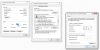Hi wizened sages,
I just did a factory reset on a dahua ipc-hfw4431r-z bullet cam. I looked up the IP address using the Dahua config tool.
I wanted to change the native password first thing using the camera's web app, so I put the IP address into IE all I get is the error message saying the page is not found.
Any ideas on what I need to do to move forward here?
Next I tried adding the camera in BI. BI found it and gave minimal info in the video settings. When I was done the camera would not show any video.
A little back ground, my BI PC is on a subnet of my network. It is 192.168.1.* where the main network is 192.168.0.*.
The camera in question is plugged in to 12v power and the Ethernet cable is plugged into a switch going to the BI PC, a POE switch and the network's main modem/router.
The IP of the new camera came up as 192.168.1.* while all the other cameras have IPs like 192.168.0.*.
Any help would be appreciated.
Thanks!
I just did a factory reset on a dahua ipc-hfw4431r-z bullet cam. I looked up the IP address using the Dahua config tool.
I wanted to change the native password first thing using the camera's web app, so I put the IP address into IE all I get is the error message saying the page is not found.
Any ideas on what I need to do to move forward here?
Next I tried adding the camera in BI. BI found it and gave minimal info in the video settings. When I was done the camera would not show any video.
A little back ground, my BI PC is on a subnet of my network. It is 192.168.1.* where the main network is 192.168.0.*.
The camera in question is plugged in to 12v power and the Ethernet cable is plugged into a switch going to the BI PC, a POE switch and the network's main modem/router.
The IP of the new camera came up as 192.168.1.* while all the other cameras have IPs like 192.168.0.*.
Any help would be appreciated.
Thanks!