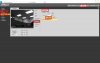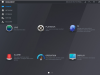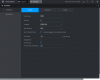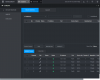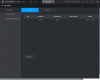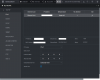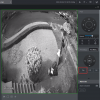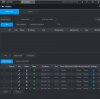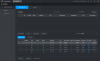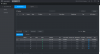I'm trying to set up Idle Motion for my PTZ camera, but i cannot seem to find the setting.
I have tried to follow the guide
 dahuawiki.com
dahuawiki.com
When i try to go the PTZ Menu, all the guides show a OSD menu popup... no OSD pops up for me.
The rest the PTZ function work fine. The cameras that I am trying to configure is SD22204UE-GN (using Firmware v2.813)
Hardware
NVR: Dahua NVR4208-8P-4KS2. Firmware v4.000.0000001 Build Date 2019-08-30
Cameras: Dahua SD22204UE-GN (PTZ) x2 + Dahua HDBW4431R (Fixed) x 3
I have tried to follow the guide
DahuaWiki
When i try to go the PTZ Menu, all the guides show a OSD menu popup... no OSD pops up for me.
The rest the PTZ function work fine. The cameras that I am trying to configure is SD22204UE-GN (using Firmware v2.813)
Hardware
NVR: Dahua NVR4208-8P-4KS2. Firmware v4.000.0000001 Build Date 2019-08-30
Cameras: Dahua SD22204UE-GN (PTZ) x2 + Dahua HDBW4431R (Fixed) x 3