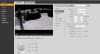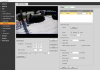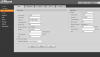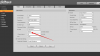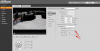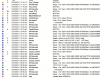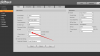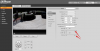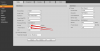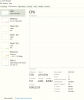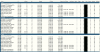- Feb 7, 2017
- 32
- 39
Last week I ordered a few new cameras from Andy at Empiretech in order to replace some of the older models that have been running great for a few years. One of these was the Dahua SD49225XA-HNR. I got it all mounted and powered up then began reading how to get the Auto Tracking features to work. Not knowing anything about how all of this fits together, I basically just copied some of the settings which I saw from other forum members posting with screenshots in other threads. When I started looking at the video it was obvious that I needed to learn a bit more about what settings effect what because my first attempt is pretty rough looking. I am attaching the video below of the first round. I will admit the auto tracking feature is cool for sure. I am running Blueiris at the moment. I will make all adjustments directly in the camera. All image settings are factory defaulted.
What settings will deliver a solid experience in the daytime? I will post some updates with video so that I can help other newbies like myself get a quick setup going.
Device Type SD49225XA-HNR
System Version V2.800.1341000.0.R.P9.2520.UN.NR, Build Date: 2020-03-12
WEB Version V3.2.1.819501
ONVIF Version 18.12(V2.4.5.729857)
PTZ Version V2.401.0000000.64.RHNZ_200219_34642
Security Baseline Version V2.0
What settings will deliver a solid experience in the daytime? I will post some updates with video so that I can help other newbies like myself get a quick setup going.
Device Type SD49225XA-HNR
System Version V2.800.1341000.0.R.P9.2520.UN.NR, Build Date: 2020-03-12
WEB Version V3.2.1.819501
ONVIF Version 18.12(V2.4.5.729857)
PTZ Version V2.401.0000000.64.RHNZ_200219_34642
Security Baseline Version V2.0