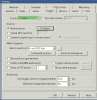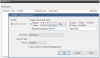In my opinion, shutter (exposure) and gain are the two most important parameters and then base the others off of it. Shutter is more important than FPS. It is the shutter speed that prevents motion blur, not FPS. 15 FPS is more than enough for surveillance cameras as we are not producing Hollywood movies. Match iframes to FPS. 15FPS is all that is usually needed.
Many people do not realize there is manual shutter that lets you adjust shutter and gain and a shutter priority that only lets you adjust shutter speed but not gain. The higher the gain, the bigger the noise and see-through ghosting start to appear because the noise is amplified. Most people select shutter priority and run a faster shutter than they should because it is likely being done at 100 gain, so it is actually defeating their purpose of a faster shutter.
But first, run H264, smart codec off, CBR, and 8192 bitrate to start. This should make it more crisp.
I think you should also take off manual IR - your camera is low so you are getting a lot of IR bounce off the ground that is degrading the picture.
Go into shutter settings and change to manual shutter and start with custom shutter as ms and change to 0-8.3ms and gain 0-50 (night) and 0-30 (day)for starters. Auto could have a shutter speed of 100ms or more with a gain at 100 and shutter priority could result in gain up at 100 which will contribute to significant ghosting and that blinding white you will get from the infrared.
Now what you will notice immediately at night is that your image gets A LOT darker. That faster the shutter, the more light that is needed. But it is a balance. The nice bright night image results in Casper during motion LOL. What do we want, a nice static image or a clean image when there is motion introduced to the scene?
So if it is too dark, then start adding ms to the time. Go to 10ms, 12ms, etc. until you find what you feel is acceptable as an image. Then have someone walk around and see if you can get a clean shot. Try not to go above 16.67ms (but certainly not above 30ms) as that tends to be the point where blur starts to occur. Conversely, if it is still bright, then drop down in time to get a faster shutter.
You can also adjust brightness and contrast to improve the image.
You can also add some gain to brighten the image - but the higher the gain, the more ghosting you get. Some cameras can go to 70 or so before it is an issue and some can't go over 50.
But adjusting those two settings will have the biggest impact. The next one is noise reduction. Want to keep that as low as possible. Depending on the amount of light you have, you might be able to get down to 40 or so at night (again camera dependent) and 20-30 during the day, but take it as low as you can before it gets too noisy. Again this one is a balance as well. Too smooth and no noise can result in soft images and contribute to blur.
Do not use backlight features until you have exhausted every other parameter setting. And if you do have to use backlight, take it down as low as possible.
After every setting adjustment, have someone walk around outside and see if you can freeze-frame to get a clean image. If not, keep changing until you do. Clean motion pictures are what we are after, not a clean static image.
Now with a PTZ, there is the challenge in that at night, it will see a wide array of lighting depending on where it is pointed and the amount of zoom. So it takes additional dialing in to make sure it performs in all the different field of views that it might see.
I have found that this cam can take shutter/exposure 0-22ms and gain 0-65 before the ghosting starts to get bad. With an autotrack, you can run the shutter a little slower than a fixed cam since the camera is moving with the object. YMMV
Keep in mind auto-tracking is great, but it isn't perfect. Lot's of factors can influence the ability to track. They certainly are not plug and play.
It is a matter of getting the brightness/contrast and target ratio settings correct.
I always knew that you shouldn't chase a bright picture - it looks nice and people migrate towards a brighter TV for example, but upon closer examination, most images need to be toned down in order to get all the details. You will be surprised how much changing a parameter like gamma could impact tracking. For example, if you have a pesky tree or something in the middle of the view during an autotrack, just by changing some image parameters you can get autotrack to pass it.
Making the image a little darker at night actually helped with tracking someone across the street, which was opposite of what I thought you would think to do. So add some contrast to your image above and see if it improves.
I have a yard lamp post that more times than not autotrack would get stuck on it as someone was walking and the autotrack would only go so far. Because my image has soo much contrast (bright white concrete a third, blacktop road a third, grass a third), knocking down the gamma made the lamp post not be so "trackable" lol, and along with that I turned of PFA and that gave it just enough time to retrack the person walking past the lamp post. The camera may still autotrack the lamp post when a small kid goes by, but an adult it was autotracking past the lamp post.
Ideally for an intrusion box or tripwires, you should have the initial field of view be such that the camera doesn't have to initially pan too much up/down or left/right to get the object in the center of the screen to start tracking. The closer the object is to the center of the image, the better the chance that it will track correctly.
The reason it starts looking upward or left or right is usually because the intrusion box is too big so the camera identifies the object before it is in the center of the field of view and then sometimes something else matches the "algorithm signature" of the initial object and then starts trying to track something that isn't there. Adjusting the field of view and the locations of the IVS rules to be closer to the center can fix that.
The target track size plays a big role as well. Sometimes just changing that number by 1 can significantly improve or deteriorate the tracking ability.
Autotracking PTZs are great, but they have limitations like everything else. Installed in a wrong location or with fields of view that do not give it a chance will be problematic.
A camera losing track is usually changing something as simple as adjusting the field of view to get more of the object in the center can make all the difference whether it tracks correctly or not. Or changing brightness/contrast. Or the target track size.