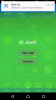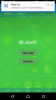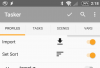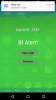- Jun 10, 2016
- 5
- 0
Does anyone know how to detect Blue Iris Mobile push notifications using Tasker, on a (Android) tablet?
I've got the Blue Iris mobile app installed on an Android tablet. I've also got 'push events' configured in BI for Windows. When motion is detected near my front door, a sound plays on my tablet and a notification bar appears at the top of the screen. That's OK, up to a point, but it would be useful to do something else with the notification. Does anyone know how to detect these events using Tasker?
The particular use I have in mind is to use the event to switch a video monitor to the camera that detected the movement. This is something that BI can't do.
I've got everything set up on the tablet - I'm just missing a way to detect the notification events.
Thanks,
Pete
I've got the Blue Iris mobile app installed on an Android tablet. I've also got 'push events' configured in BI for Windows. When motion is detected near my front door, a sound plays on my tablet and a notification bar appears at the top of the screen. That's OK, up to a point, but it would be useful to do something else with the notification. Does anyone know how to detect these events using Tasker?
The particular use I have in mind is to use the event to switch a video monitor to the camera that detected the movement. This is something that BI can't do.
I've got everything set up on the tablet - I'm just missing a way to detect the notification events.
Thanks,
Pete