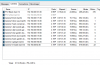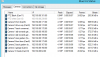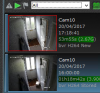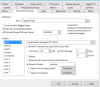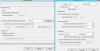Do you know what will be causing only a few hours to be saved? Since my last post - its not been recording much and I only have the last two hours on each cam saved ?
EDIT for above- looking at the files - they are around 4G each and the setting in the clips/archiving section was set to delete with a 20G limit so I guess it was purging there - I just need to monitor this now
I've set it to move the files to another drive which has a lot of storage available... I wonder how many G I'll need for 7 days of archive
Looking at stats now - everything is at 20fps so no idea why it sometimes seems to drop loads
Thanks again all.
I'm comparing med to high quality on the cams but the picture looks the same imo? (see pic 12.png)
Also looking at bitrate - I limited the bitrate from 8192 to 4092, observed the change in status, but the snapshot looks the same to me as well? (see pic 13.png)
~~~~~
As such, is there really any point I should use the higher quality and higher bitrate?
I've just set up a ZFS server which is giving 8TB storage with a load of old 1TB drives (groups of raid10 for redundency).
What would be the best and most efficent way to ftp files somewhere - in a smaller/lower quality format.
Here is the current setup
New recordings are in v:\cctv new - after 1 day it moves to
Archived recordings in v:\cctv archive - after 7 days it should recycle old clips
What I want to do is ftp everything somewhere in a lower quality (I only have 20m upload and will need to install a nas off site somewhere).
So as it records to new > also convert and upload somewhere.. which settings would be the best for this ?
In pic 14.png - do I set both queue for convert + queue for backup at the same time - will the converted files upload to the backup ?
Also what about settings in 15.png - these are default, how big would the files be that are generated here given I've just used like 100G in a few hours...
so I need to dramatically reduce the size for the uploads
sorry for the long post with random questions going off on a tangent (compared to the original post), given the main issue seems to be fixed now I'd like to move on to setting up the offsite system.
Currently I can use a backup system and backup the entire thing offsite (including the v:\ 8TB nas) but obviously I have no way to backup 8TB off site (just yet...) so reducing the size of the files to FTP would be great - and still keeping the original high quality files on the on site nas.
GRR it doesn't seem to want to write to my UNC path (that was due to the service logging in as local system - that didnt have the user/pass for the UNC path.
Changed this to login with the .\administrator user and its writing fine now.
I'm only adding this info just in case someone else has a similar setup or problem so they can see how I've fixed it. Hopefully I'm not being annoying here by adding loads of edits !!!