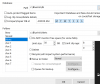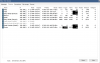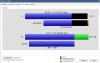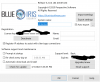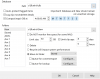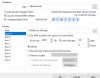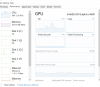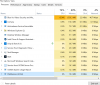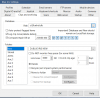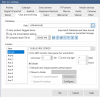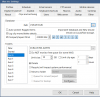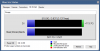Hello,
I have a PC running 8 cameras with at least one solid state disk and one WD purple drive. It was working fine for a long time for my purposes and the CPU usage hovers around 50% normally.
I have my clip and archiving rules set to put all the alerts and new clips on the solid state drive and then move them to the "stored" folder on the purple drive when X days pass or when the new/alerts folders reach capacity. The "stored" folder on the purple drive is set to limit capacity to 2000gb and it's a 3 terabyte drive.
What has happened for the past five days is the stored folder has reached the 2000gb capacity and the system performance has plummeted for the purposes of monitoring the cameras from my web view. I do not understand why this would happen. There is plenty of space on the hard drive (about 1TB). I thought that the system should be able to easily delete the oldest clips in the "stored" folder when the folder reached the 2000gb limit, and be ready and able to accept new incoming files.
It seems to have a problem with this plan, as the web view shows "Disk: 98%" or "Disk: 99%" and only allows me to see 1 frame per second. It's not my web view settings either, I used to monitor at 15 fps at these settings.
I have a PC running 8 cameras with at least one solid state disk and one WD purple drive. It was working fine for a long time for my purposes and the CPU usage hovers around 50% normally.
I have my clip and archiving rules set to put all the alerts and new clips on the solid state drive and then move them to the "stored" folder on the purple drive when X days pass or when the new/alerts folders reach capacity. The "stored" folder on the purple drive is set to limit capacity to 2000gb and it's a 3 terabyte drive.
What has happened for the past five days is the stored folder has reached the 2000gb capacity and the system performance has plummeted for the purposes of monitoring the cameras from my web view. I do not understand why this would happen. There is plenty of space on the hard drive (about 1TB). I thought that the system should be able to easily delete the oldest clips in the "stored" folder when the folder reached the 2000gb limit, and be ready and able to accept new incoming files.
It seems to have a problem with this plan, as the web view shows "Disk: 98%" or "Disk: 99%" and only allows me to see 1 frame per second. It's not my web view settings either, I used to monitor at 15 fps at these settings.